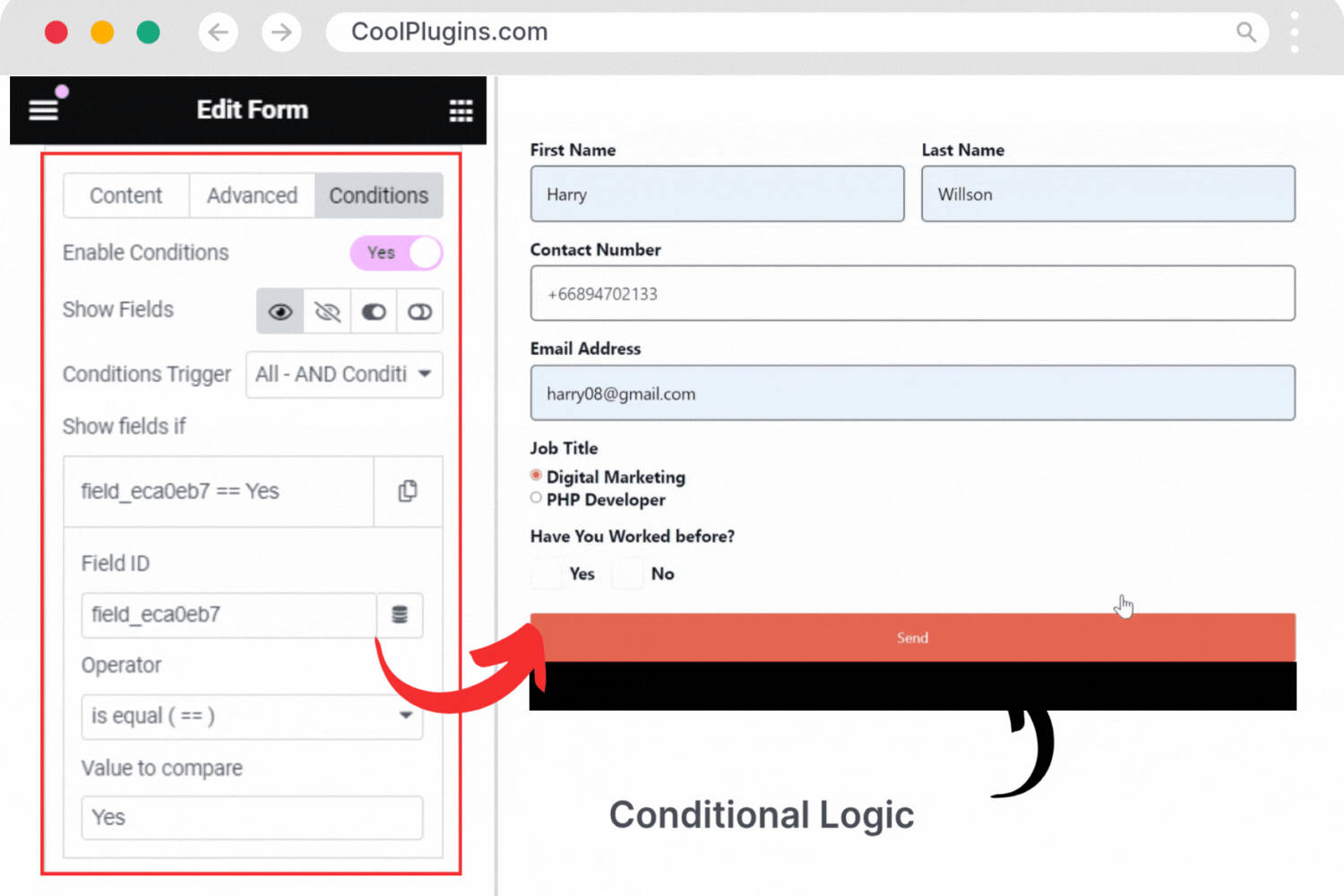This guide will help you understand how to apply conditional logic using the Conditional Fields for Elementor Form plugin. You’ll learn how to show or hide form fields based on user input or selection to create smart and dynamic forms.
Before you begin: Please make sure you have already installed the plugin and activated your license. If not, follow the previous steps in the setup documentation.
What is Conditional Logic?
Conditional logic is a way to control what happens next based on certain conditions. In simple terms, it works like this: “If this happens, then do that.”
For example:
In an online form, you can show or hide fields depending on the user’s previous answers. If someone selects “Yes” to a question, additional related fields might appear. If they choose “No” those fields stay hidden. This means the form adapts to the user’s responses, making it simpler and more relevant.
Enable Conditions on Form Field
* Firstly, make sure you have “Turned on“ the Conditional Logic feature in the WordPress Admin Panel >> Elementor >> Cool FormKit >> Form Elements Tab.
- Open the page in Elementor where your form is located, or create a new page and drag the Form widget onto it.
- Click on the form field where you want to apply conditional logic.
- Go to the “Conditions” tab in that field’s settings.
- Toggle the “Enable Conditions” switch to turn on conditional logic for this field.
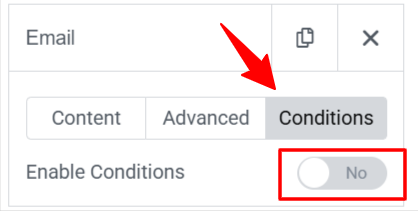
Select Show/Hide Rules
Once you’ve enabled conditions on a form field, the next step is to define what action should be taken when the condition is met.
You can choose to either Show / Hide or Enable / Disable the field based on the user’s selection in another field.

Example Conditions:
- Show this field if another field’s selection equals “Yes”
- Hide this field if another field’s selection equals “No”
Choose Field ID & Compare Operator
To set up the condition, you first need to enter the Field ID of the form field that will trigger the logic. You can find this Field ID by selecting the related field in the form and navigating to its Advanced tab.
🔍 Tip: Field ID is case-sensitive, so make sure you copy it exactly as shown.
Next, choose a comparison operator to define how the field’s value should be checked. Common operators include:
- Equals – Matches an exact value
- Not Equals – Matches everything except the given value
- Contains – Checks if the value includes a specific keyword
- Starts With / Ends With – For more flexible text matching
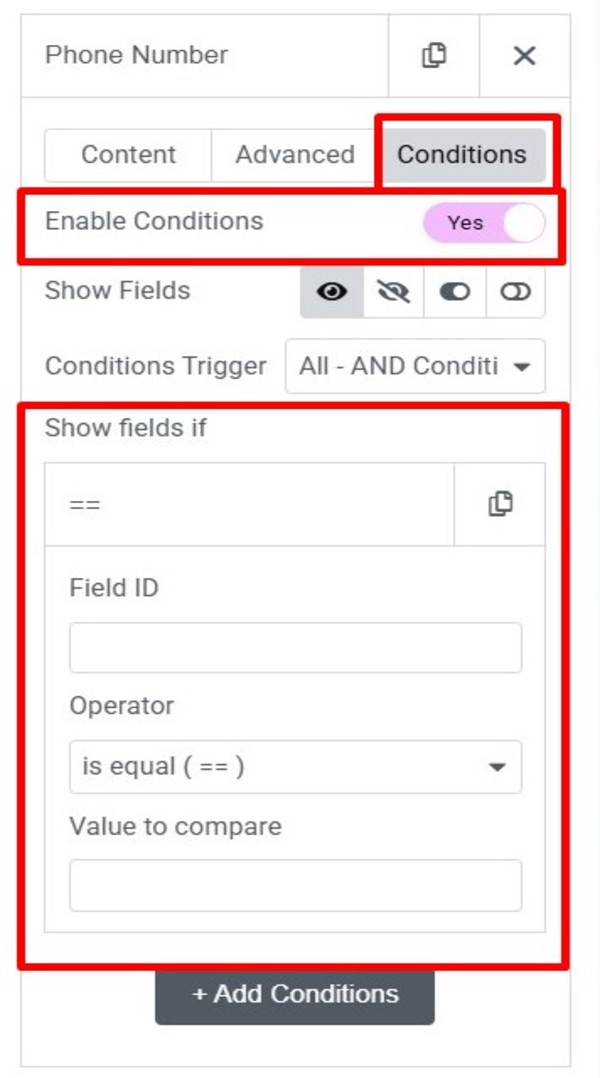
Add Multiple Conditions (AND/OR Logic)
You can apply multiple conditions to a single form field using AND or OR logic.
- AND Logic: All conditions must be true for the action to be triggered.
- OR Logic: If any one condition is true, the action will be triggered.
This is useful when a field should only appear (or stay hidden) based on multiple user inputs.
⚠️ While adding multiple conditions, make sure each one has the correct Field ID and comparison operator. This ensures the logic works properly and your field shows or hides based on the combined rules.
Live Preview Example