To translate your website using AI Translation for Polylang with the AI Translate providers, please follow these steps:
Installation and Activation
- Install and activate the Polylang plugin and the AI Translation for Polylang plugin on your WordPress website.
- Navigate to the Pages section and edit the page you want to translate.
- On the right side of the page editor, open the Languages settings tab.
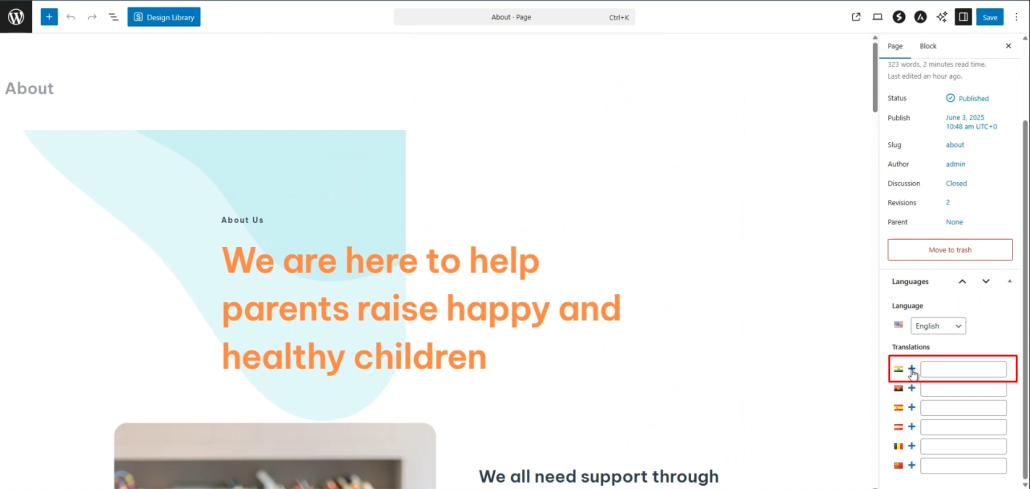
- Under Translations, click the “+” icon.
- A prompt will appear asking if you want to duplicate the original page content and translate. Select “Yes”.
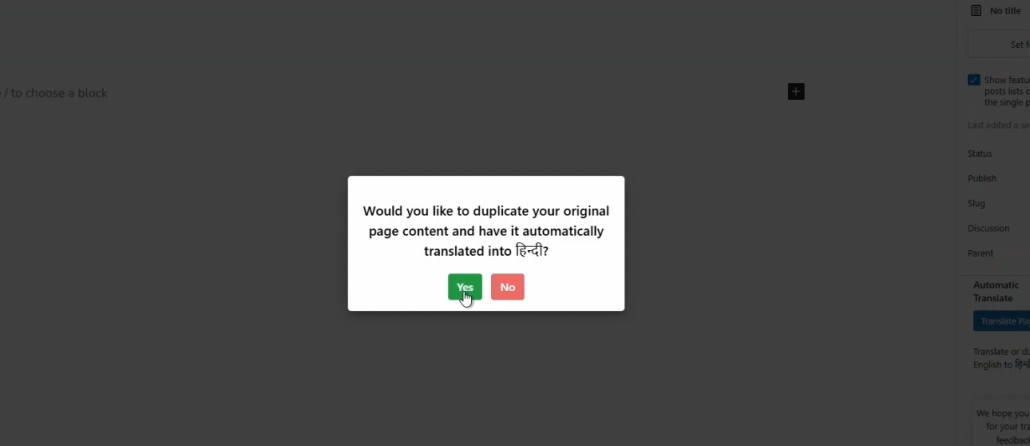
- In the Select Translation Provider box, choose AI Translate (Gemini/OpenAI/OpenRouter).
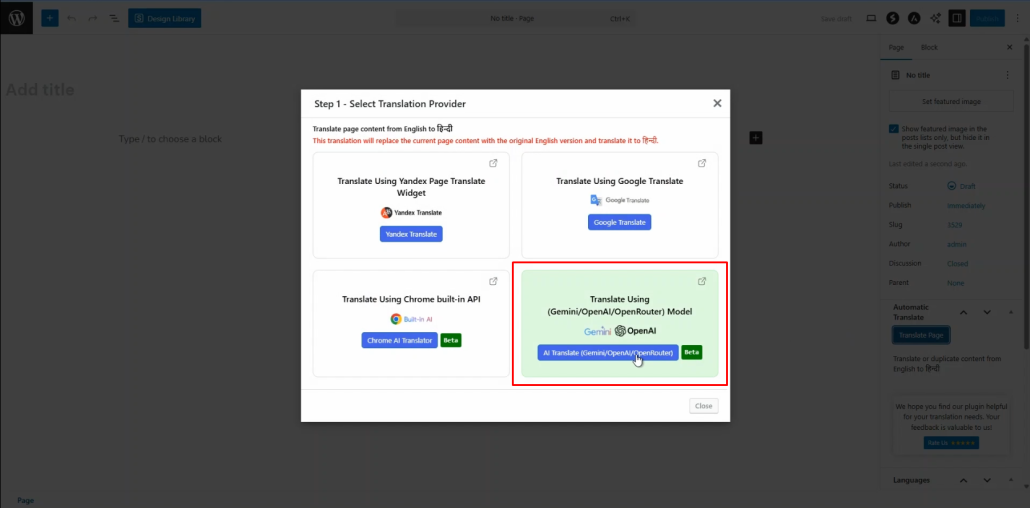
Select AI model
- After selecting AI Translate, a modal will open where you can choose an available AI model.
- If no API key is set,AI model options disabled and cannot be selected.
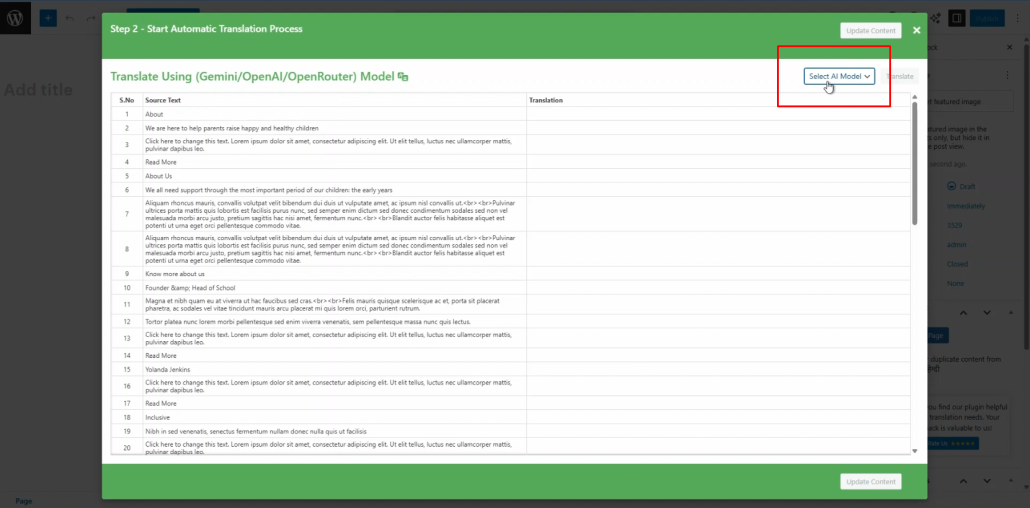
Translating the Page Content
- After selecting the AI model click the Translate button to begin the process and wait a few moments.
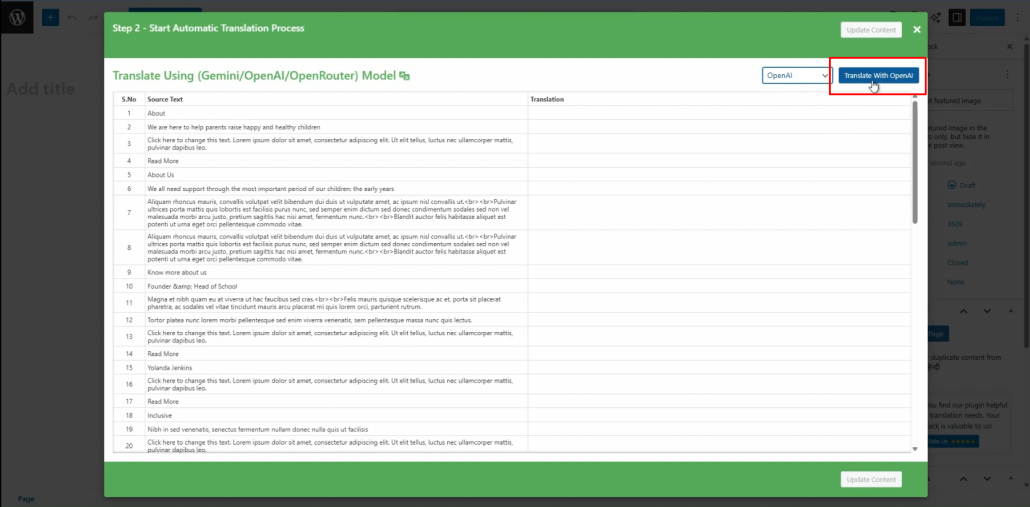
Update Translation
- Once the translation is completed, click Update Content.
- Preview the page and manually adjust any translated content for better accuracy.
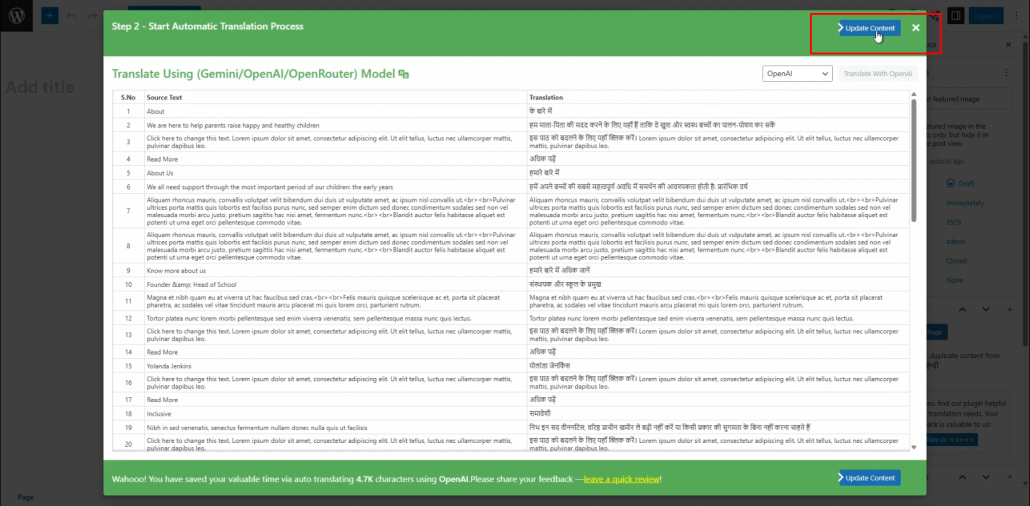
That’s it! You have successfully translated your webpage using AI Translate in the AI Translation for Polylang plugin.
