To translate your Elementor website using Yandex, Google Translate, Chrome’s built-in AI, or AI Models (Gemini, OpenAI, OpenRouter) via the AI Translation for Polylang Pro, please follow these steps:
- Install and activate the Polylang plugin and the AI Translation for Polylang Pro on your WordPress website.
- Navigate to the pages section and select the target translation language from the list of available languages provided by Polylang.
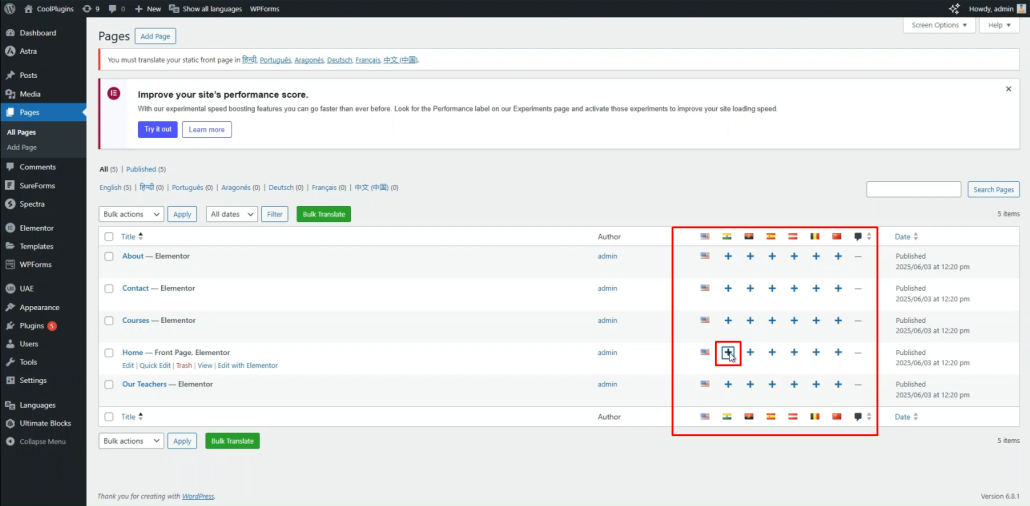
- Now, click on the “Edit with Elementor” option.
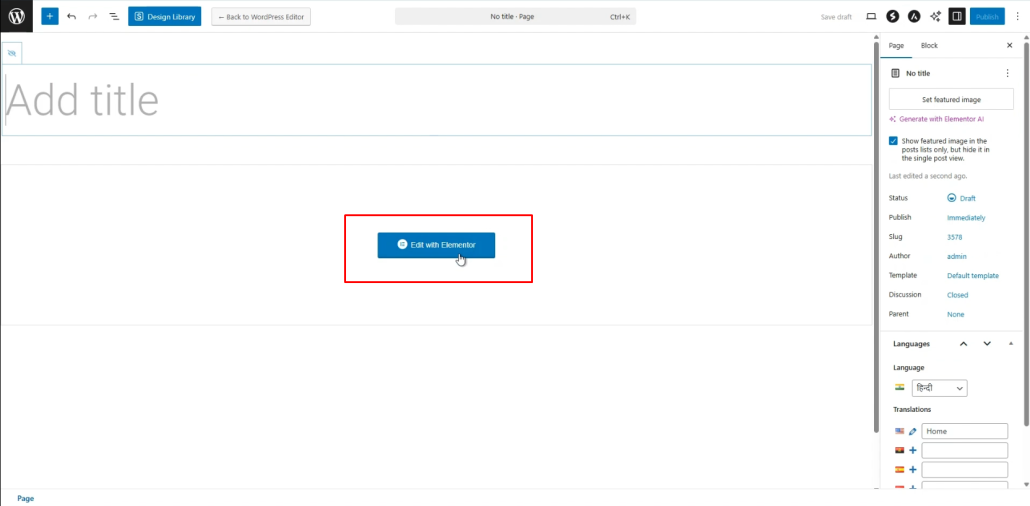
- Click on the Translate button within the Elementor editor interface.
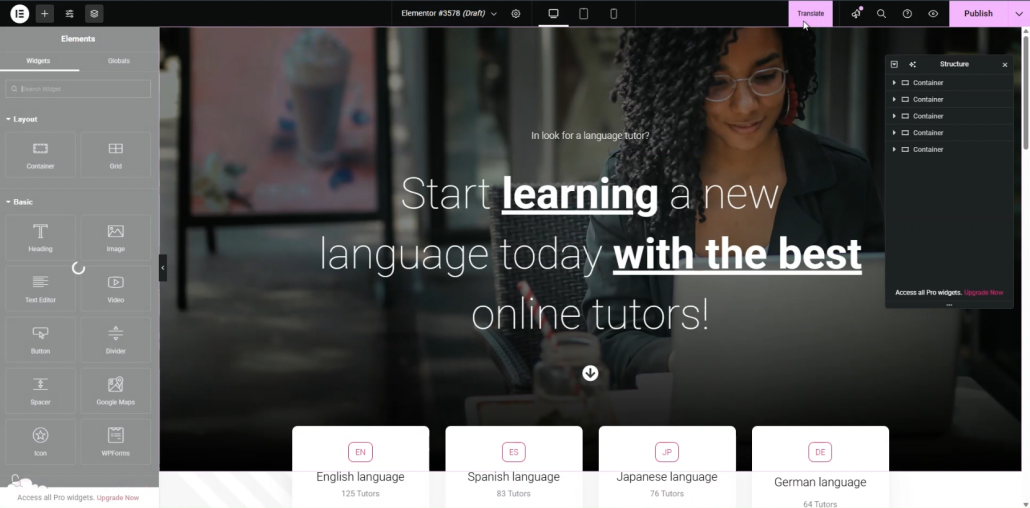
- A prompt will appear to select the translation provider. Choose from Yandex, Google Translate, Chrome AI Translator, or AI Models (Gemini / OpenAI / OpenRouter).
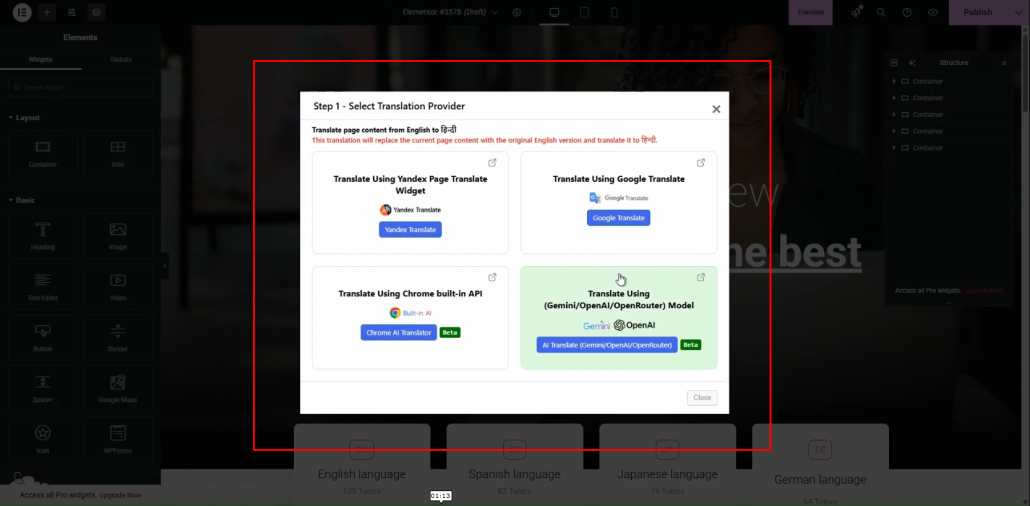
- Once selected, a tab containing both the source text and translation text will appear.
- Click Translate. The translation process will begin, and wait for a few minutes.
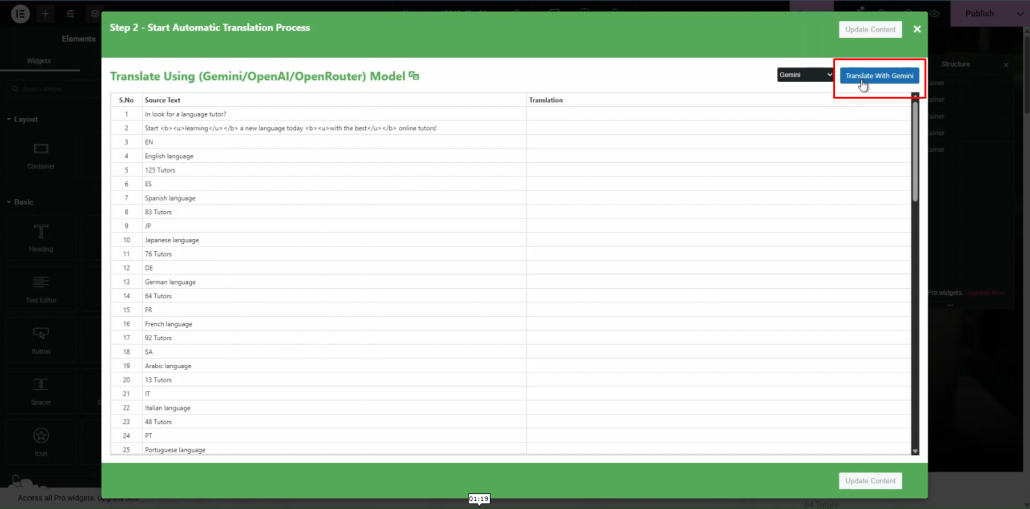
- After the translation completes, click Update Content.
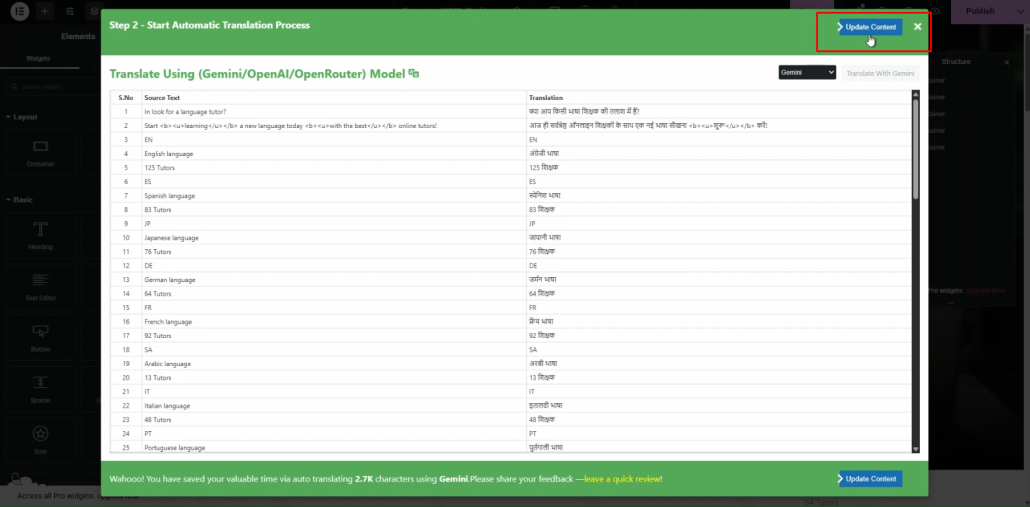
- All content of the website will be translated into a selected language in a single click, now preview it and make manual edits to adjust translations for better accuracy.
That’s it! You have successfully translated your Elementor webpage using the AI Translation for Polylang Pro.
