To translate your Classic Editor website using Yandex, Google Translate, Chrome’s built-in AI, or AI Models (Gemini, OpenAI, OpenRouter) via the AI Translation for Polylang Pro plugin, please follow these steps:
- Install and activate the Polylang plugin and the AI Translation for Polylang Pro plugin on your WordPress website.
- Navigate to the Pages section and select the target translation language from the list of available languages provided by Polylang.
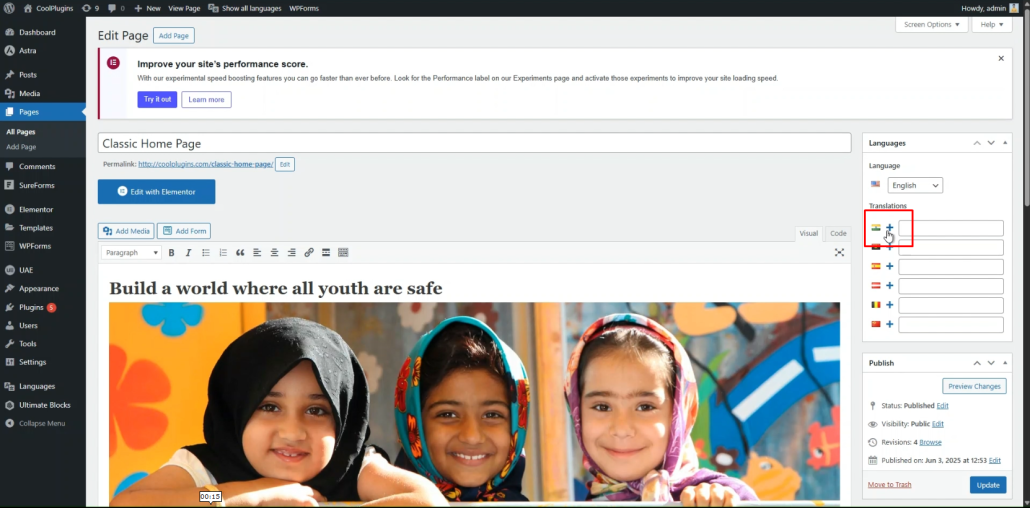
- Click on the Translate Page button located at the top-left corner of the text editor panel.
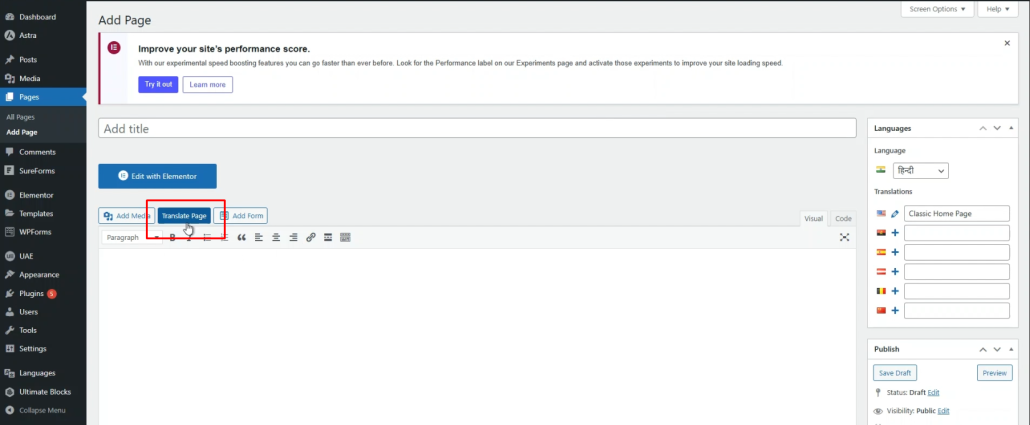
- A prompt will appear to select the translation provider. Choose from Yandex, Google Translate, Chrome AI Translator, or AI Models (Gemini / OpenAI / OpenRouter).
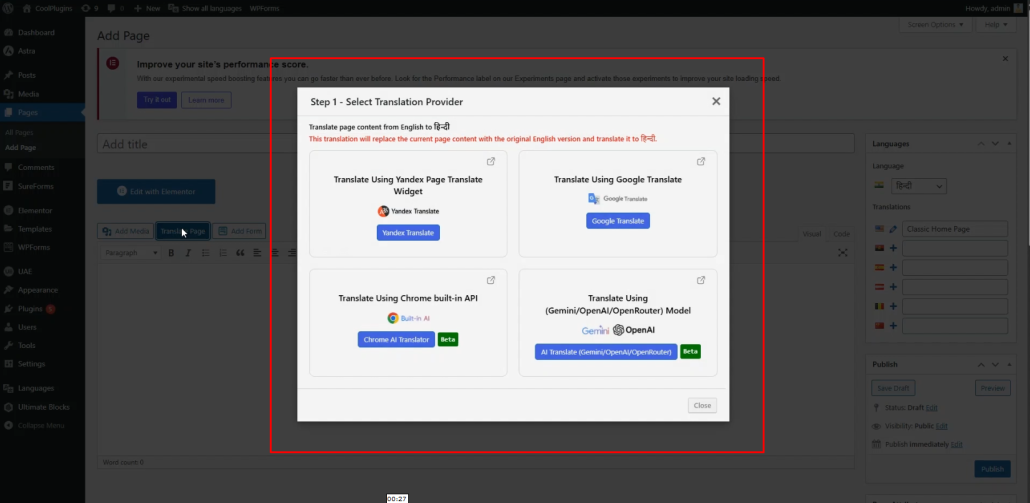
- Once selected, a tab containing both the source text and translation text will appear.
- Click Translate. The translation process will begin—please wait a few minutes for it to complete.
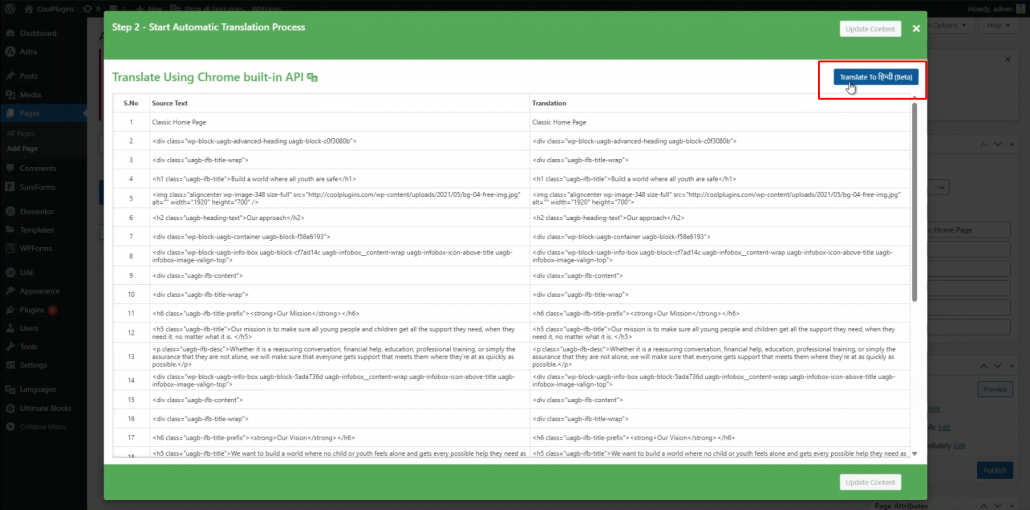
- After the translation completes, click Update Content.
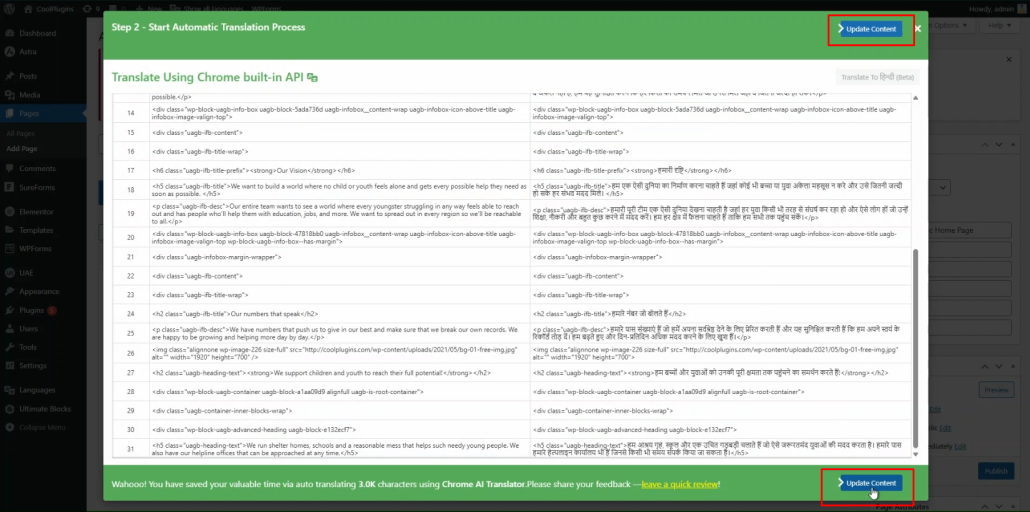
- All content of the website will be translated into the selected language in a single click. You can then preview the result and make manual edits to improve translation accuracy.
That’s it! You have successfully translated your Classic Editor webpage using the AI Translation for Polylang Pro plugin.
