Conditional Fields for Elementor Form is a powerful WordPress plugin that extends the functionality of Elementor forms by allowing you to show/hide or enable/disable form fields based on user selections or input values.
In this guide, we’ll walk you through how to download and install the plugin on your Elementor-powered website.
Required Plugins
Before you begin, please ensure that your site is using one of the supported form widgets. This plugin works with the following:
- Elementor Pro – Required to use Elementor’s native Form widget.
- Hello Plus – A free plugin by Elementor that offers a basic form widget.
Note: You can apply conditional logic to form widgets from either of these plugins using Conditional Fields for Elementor Form.
Try Free Version
Skip this step if you have already purchased the Pro version.
The free version of Conditional Fields for Elementor Form is available on the WordPress Plugin Directory and is active on 10,000+ websites.
How to Install Free Version:
- Log in to your WordPress Admin Dashboard.
- Navigate to Plugins → Add New.
- Search for:
Conditional Fields for Elementor Form
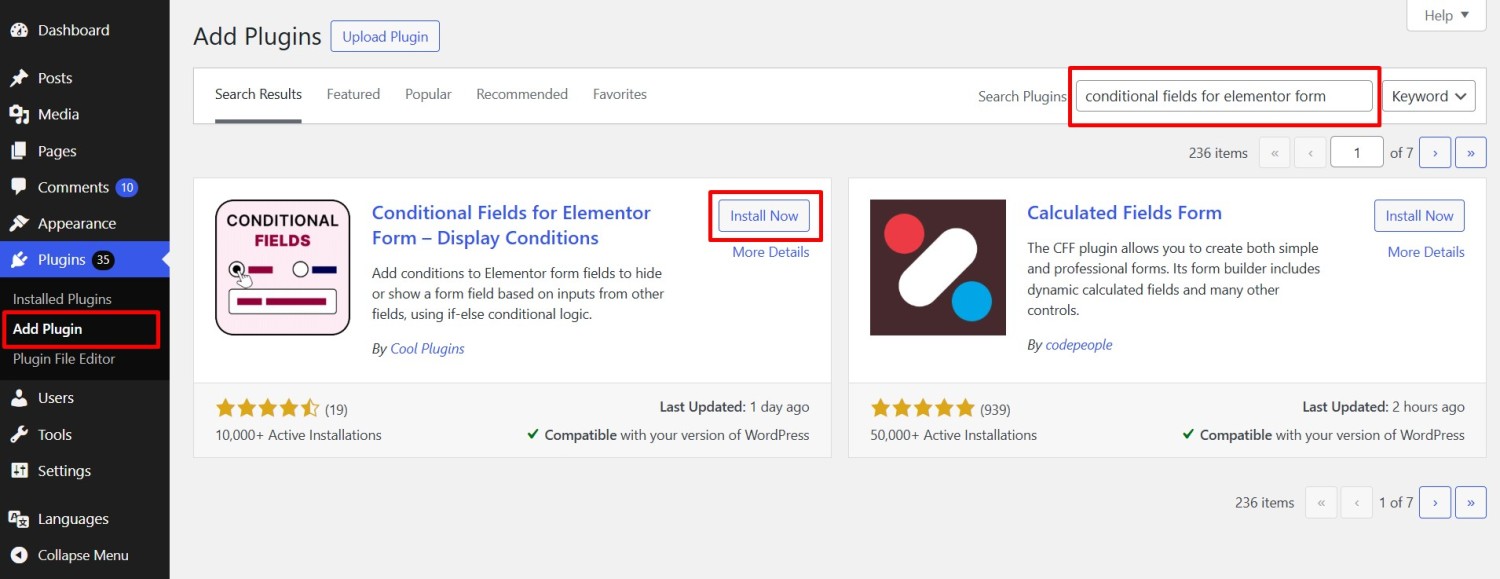
- Click Install Now, then Activate.
Download & Install Pro Version
The Pro version includes advanced features like:
- Conditional redirects (based on form responses).
- Send emails conditionally based on form selection.
- Advanced AND/OR logic rules.
- Extra compare operators for complex workflows.
Where to Download Pro Plugin ZIP?
You can download the Pro plugin zip file in two ways:
- From Email – After purchase, check your inbox for the order confirmation email. It includes a download link.
- From Your Account – Log in to your Cool Plugins account and click the Download button.
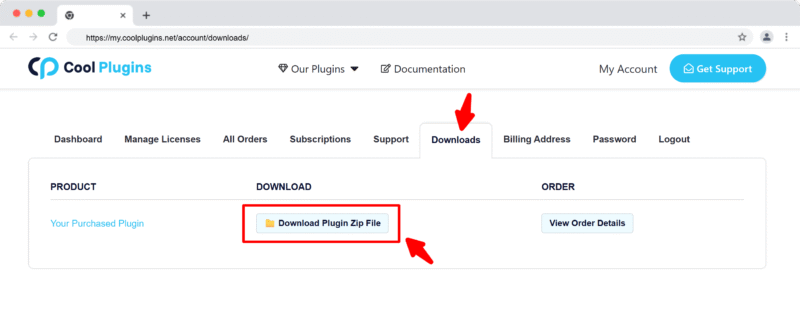
Upgrade Free to Pro Version
Already using the free version? Here’s how to upgrade:
- Go to Plugins → Installed Plugins, deactivate and delete the free version.
- Upload and install the Pro version as explained below.
Note: When upgrading to the Pro version, you can safely deactivate or delete the free version without losing any of your existing form settings or data. However, make sure not to keep both the Free and Pro versions active at the same time, as this can cause plugin conflicts.
Install via WordPress Admin
- Log in to the WordPress Admin panel.
- From the left menu panel, go to Plugins >> Add New >> Upload the plugin.
- From here, choose the file you just purchased and downloaded, make sure the file is in (.zip) format, (conditional-fields-for-elementor-form-pro.zip).
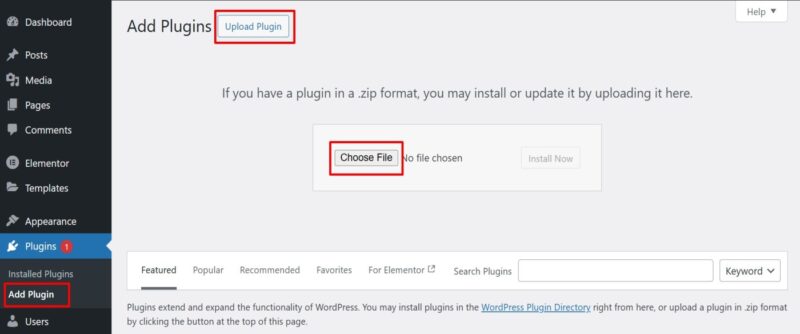
- Click Install Now & Activate the plugin after installation.
Install via FTP Account
- To install the plugin, use your FTP software and browse to the wp-content/plugins folder.
- Extract the main plugin file (.zip) to the folder and upload it to the server.
- Once it’s uploaded, go to your WordPress Admin panel and browse to Plugins >> Installed Plugins.
- Click the Activate link.
👉 Next Step: Activate license to enable pro features and auto updates.