Plugin Compatibility
Q1. Does this plugin work with the free version of TranslatePress?
Ans: Yes, AI Translation is fully compatible with both the free and premium versions of TranslatePress.
Q2. Does it support translation with Elementor page builder?
Ans: Yes, the plugin fully supports the translation of content built with the Elementor page builder. You can easily translate all Elementor widgets and sections using the TranslatePress visual editor.
Common Issues & Solutions
Q1. Why is the “Auto Translate” button not showing?
Ans: This button appears only when you’re in the visual translation editor and have selected a language other than the default. If it’s still missing, ensure the AI Translation plugin is activated and updated.
Q2. Do I need an API key to use this plugin?
Ans: No, you don’t need an API key to use translation providers like Yandex, Chrome AI, or the Google Translate Widget. No extra cost and complex setup is required.
Q3. Why are some parts of the page not getting translated?
Ans: Some content loaded via JavaScript or shortcodes might not be picked up during auto-translation. You can manually translate those sections using the visual editor.
Q4. My translations disappear after saving, why?
Ans: This could be due to caching. Clear your site and browser cache, and make sure you clicked “Save Translation” after merging or editing content.
License & Account Queries
Q1: Where can I find my license key?
Ans: You can find your license key by logging into your account at my.coolplugins.net. Once logged in, navigate to the Manage Licenses section. There, you will see a list of your purchased plugins along with their license keys displayed next to each plugin name.
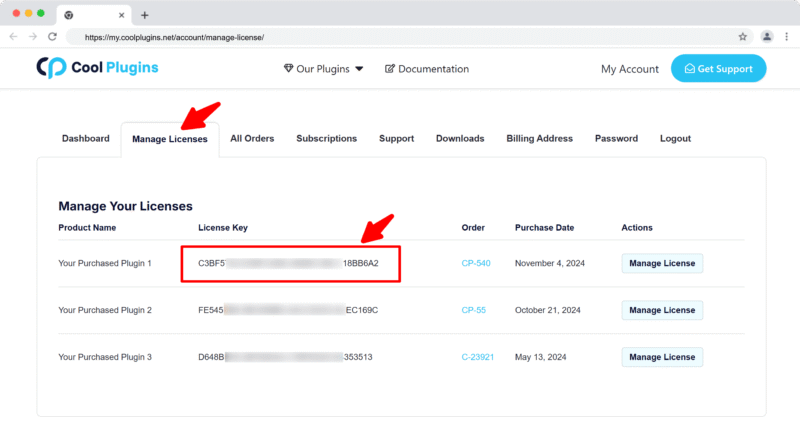
Q2: How do I activate my license on a site?
Ans: After installing the plugin, go to Settings > TranslatePress-Auto Translate Addon in your WordPress dashboard and enter your license key in the License section.
Q3: Can I move my license to a different website?
Ans: Yes, you can transfer your license from one website to another. But to do this, make sure to deactivate the license on your old domain first, and then activate it on the new website.
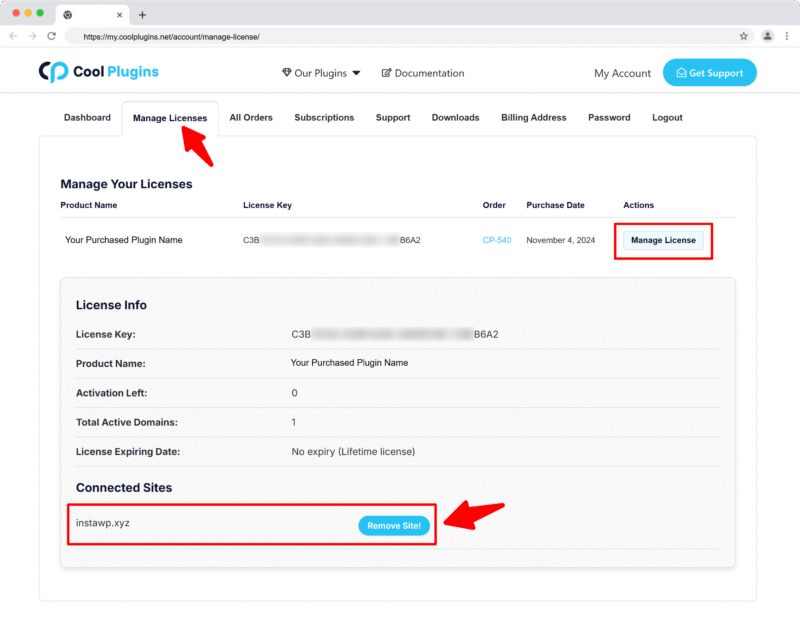
Q4: How can I cancel the auto-renewal of my license key?
Ans: You can cancel the auto-renewal at any time by logging into your account on our website. Go to the Subscriptions section, find your active license, and click on the Cancel Auto-Renewal button. This will stop future charges, but your license will remain active until the end of the current billing period.
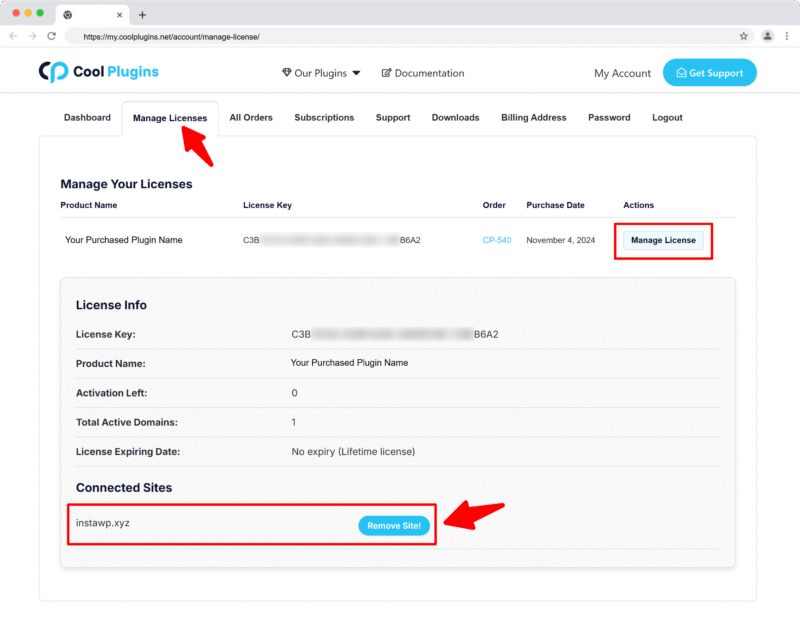
Q5: How can I download my invoice?
Ans: To download your invoice, log in to your account on our website. Navigate to the Orders section. Find the order you want the invoice for, and click the Invoice button to download it.

Contact Support
Q1: I need help with an issue not listed here. How can I get support?
Ans: If you have a question or issue not covered in the FAQ, you can contact our support team by logging into your account at my.coolplugins.net and submitting a support ticket. Our team typically responds within 24–48 business hours to help resolve your issue.
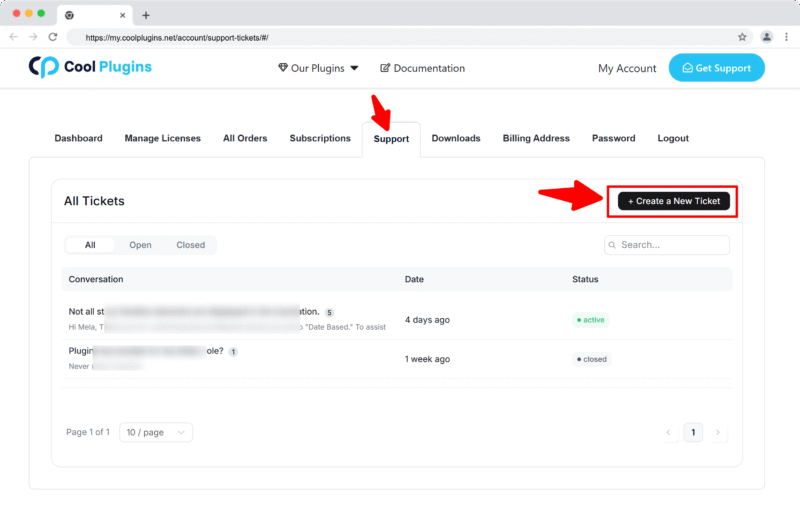
Q2: Is support available for free plugin users?
Ans: If you are a free plugin user, you can get help by raising a ticket through the WordPress.org support forum.