After installing the Conditional Fields for Elementor Form Pro plugin, the next step is activating your license to unlock premium features, automatic updates, and priority support.
In this guide, you’ll learn where to find your license key, how to activate it, and how to manage your license and subscription.
Where to Find Your License Key?
After purchasing the Pro version, your license key will be shared via:
- Order Confirmation Email – Check your inbox for an email with your order details.
- Your Cool Plugins Account – Visit https://my.coolplugins.net/account/manage-license/
Once logged in:
- Go to the “Manage Licenses” tab.
- Find the plugin: Conditional Fields for Elementor Form.
- Your license key will be shown next to the plugin name.
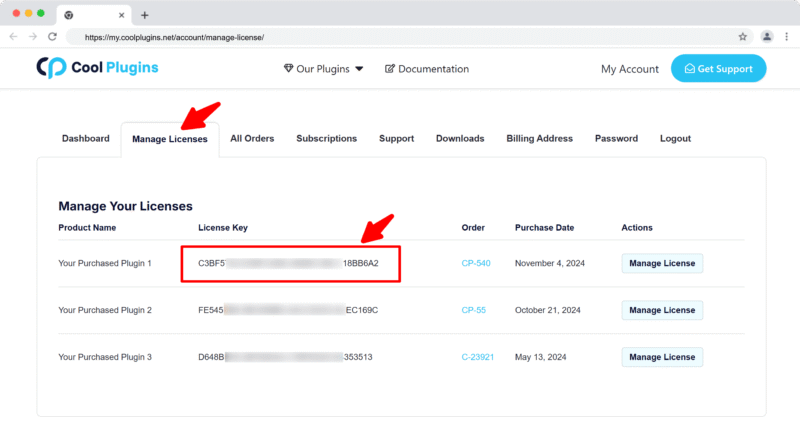
Where to Enter Your License Key?
Once you activate the Conditional Fields for Elementor Form Pro plugin, a license activation notice will appear automatically in your WordPress dashboard. You can enter your license key there to enable premium features, automatic updates and support.
If you skipped that step or want to activate it later, you can also:
- Go to your WordPress dashboard.
- Navigate to:
Elementor → Cool FormKit - Under the Conditional Fields for Elementor Form plugin, click on the License button.
- Enter your license key in the designated field & click “Activate License” to complete the process.
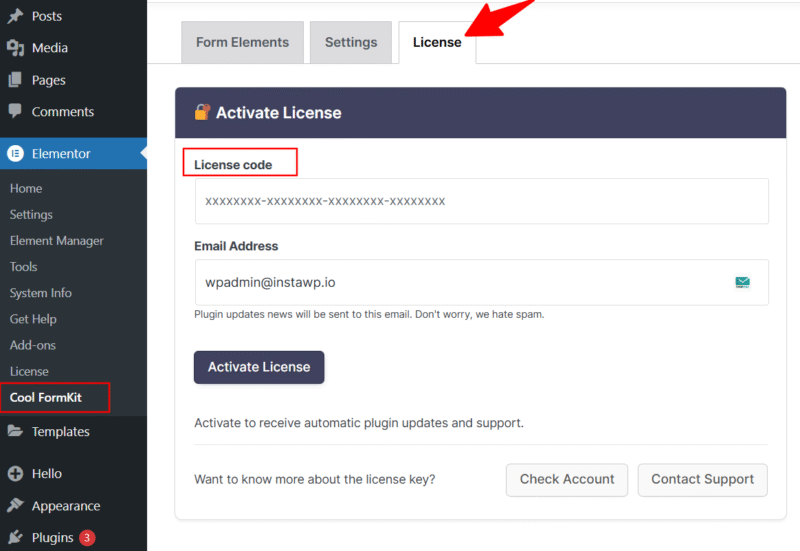
⚠️ Troubleshooting Tips:
- Ensure no extra spaces are copied with your license key.
- If you see an error, verify the key hasn’t already been used on another site (unless you have a multi-site license).
- Still stuck? Contact our Support Team for assistance.
Transferring or Deactivating Your License
If you are moving your website (e.g., from staging to live), or want to use your license on a different domain, you must deactivate it first.
Option 1: From Your WordPress Dashboard
(Use this method if you still have access to the old website)
- Go to Elementor → Cool FormKit → License in your WordPress admin
- Click the “Deactivate License” button
- The license will be released and can now be activated on a new website
Option 2: From Cool Plugins Account
(Use this if you no longer have access to the old website)
- Log in to your Cool Plugins account
- Navigate to Manage Licenses
- Locate your Conditional Fields for Elementor Form license
- Click “Manage License” next to your key
- Under Active Sites, remove the website you want to deactivate
- The license is now available for use on another domain
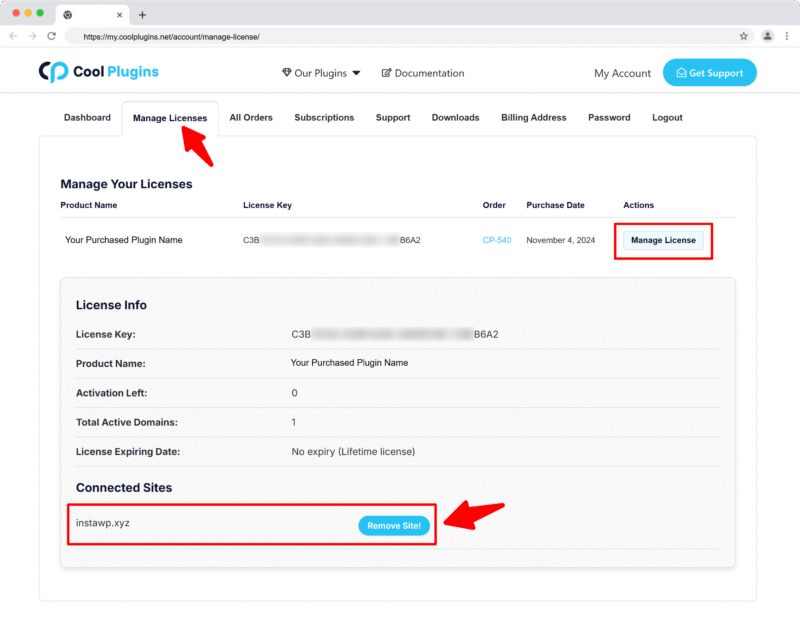
Important Notes
- Multi-site licenses: If you purchased a 5-site or 25-site license, you can have the license active on multiple websites simultaneously (up to your purchased limit)
- Domain changes: License validation is domain-specific, so any domain change requires reactivation
- Troubleshooting: If you encounter issues, our support team can help manually release your license
Plugin Auto Updates & Subscription
If your license is active, you’ll receive automatic updates for all future plugin versions.
Cool Plugins offers both yearly and lifetime licenses:
- Yearly License: Updates and support are valid for 1 year. You’ll need to renew after that to continue receiving updates.
- Lifetime License: Receive updates and support forever.
Note: The plugin will continue to work after license expiry, but we highly recommend renewing your license to receive updates that may include compatibility fixes, new features, and security improvements.
Can I Disable Auto Renewals / Subscription?
If you purchased a yearly license, a subscription will be created and your payment method will be auto-charged every year.
To disable this:
- Log in to your Cool Plugins account.
- Go to the Subscriptions section.
- Click Turn off auto-renewal for the desired subscription.
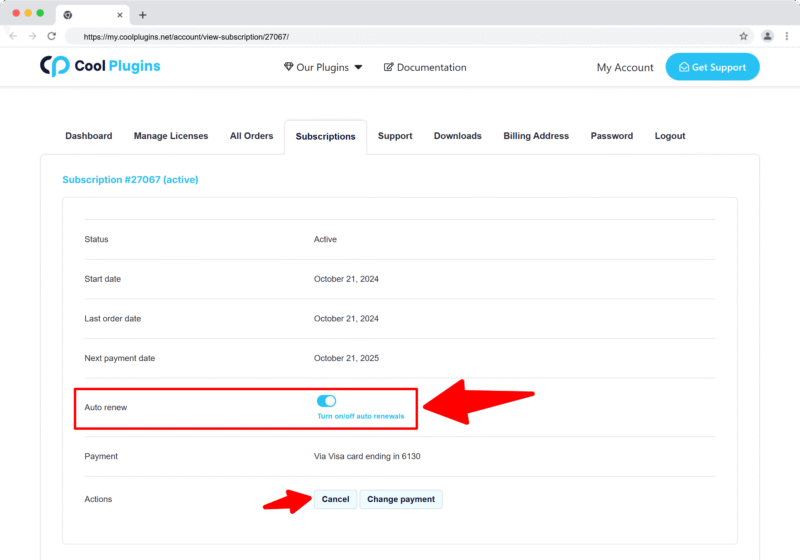
👉 Next Step: Apply Conditional Logic on Elementor Form Fields