Inline AI Translate in Classic Editor
If you’re using the Classic Editor in WordPress and want to translate only specific parts of your page content, you can now use the Inline AI Translate feature powered by AI Translation for Polylang Pro.
✅ Step-by-Step Guide
Or click Copy to manually paste the translation where needed.
- Activate Required Plugins : Make sure both the Polylang and AI Translation for Polylang Pro plugins are installed and activated on your site.
- Open the Page in Classic Editor : Go to Pages > Edit the page where you want to translate individual content blocks using the Classic Editor.
- Highlight the Text : Select the specific text you want to translate. Once selected, the “AI Translate” button will appear just above the highlighted text (as shown in the screenshot below).
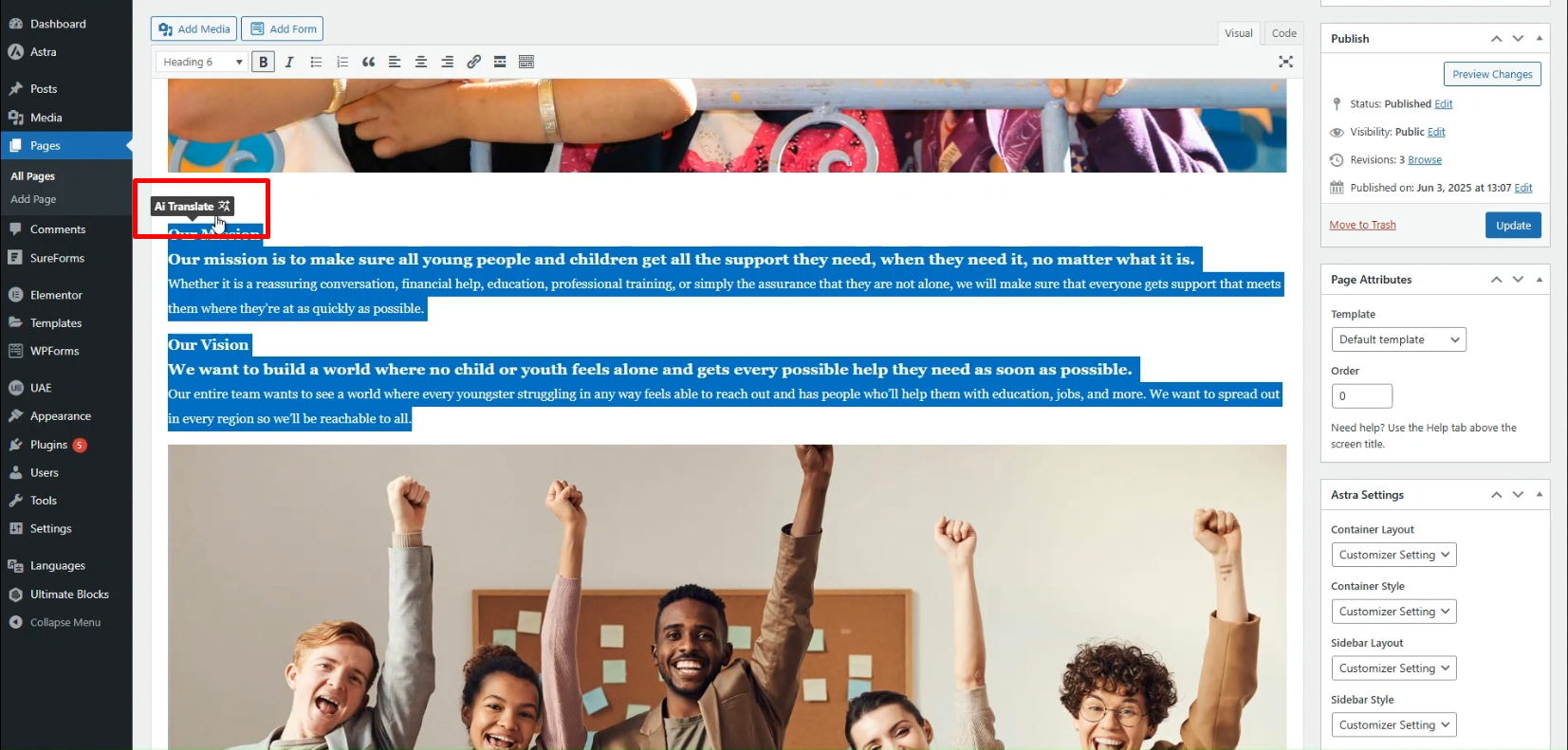
(Refer to the red box in the screenshot to see how the button appears)
Choose a Language :
- Click the AI Translate button. A popup will appear—select your target language from the list provided. The system will use Chrome’s built-in AI to generate the translation instantly.
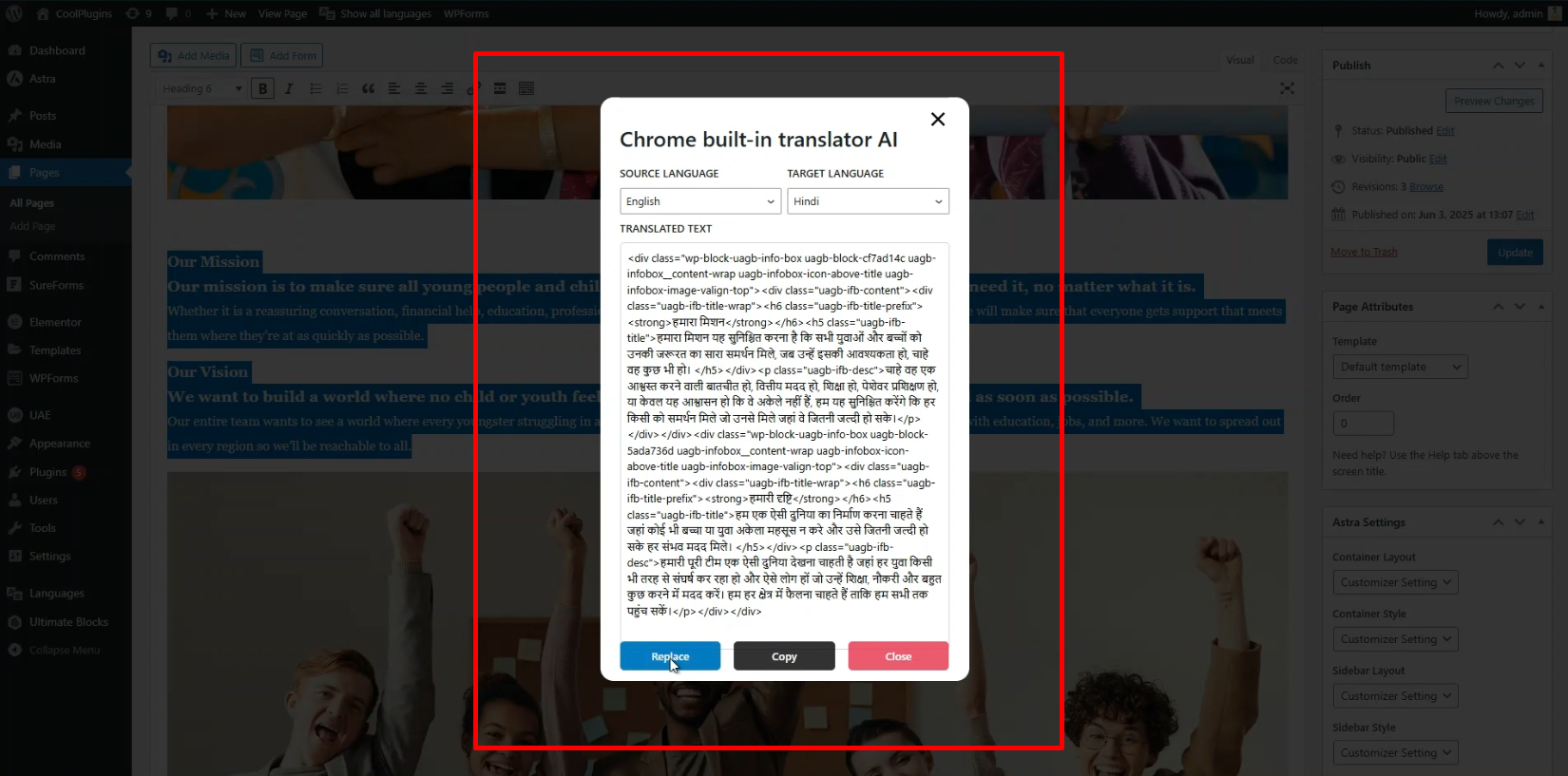
Insert the Translation :
- Click Replace to automatically substitute the original text with the translated version.
- Or click Copy to manually paste the translation where needed.
