Inline AI Translate in Elementor Editor
If you’re building pages with Elementor and want to translate only specific sections of your content (rather than the entire page), you can now use the Inline AI Translate feature from AI Translation for Polylang Pro—directly within Elementor’s text editor.
✅ Step-by-Step Guide
- Activate Required Plugins: Make sure both the Polylang and AI Translation for Polylang Pro plugins are installed and activated.
- Open Your Page with Elementor: Go to Pages > Edit with Elementor and open the page you want to translate.
- Select a Text Widget: Click on a Text Editor or any widget with editable text content.
- Locate the AI Translate Button: In the text input panel (WYSIWYG area), you’ll see the AI Translate button at the top toolbar—right above the text field, near the formatting controls (see red box in the screenshot below).
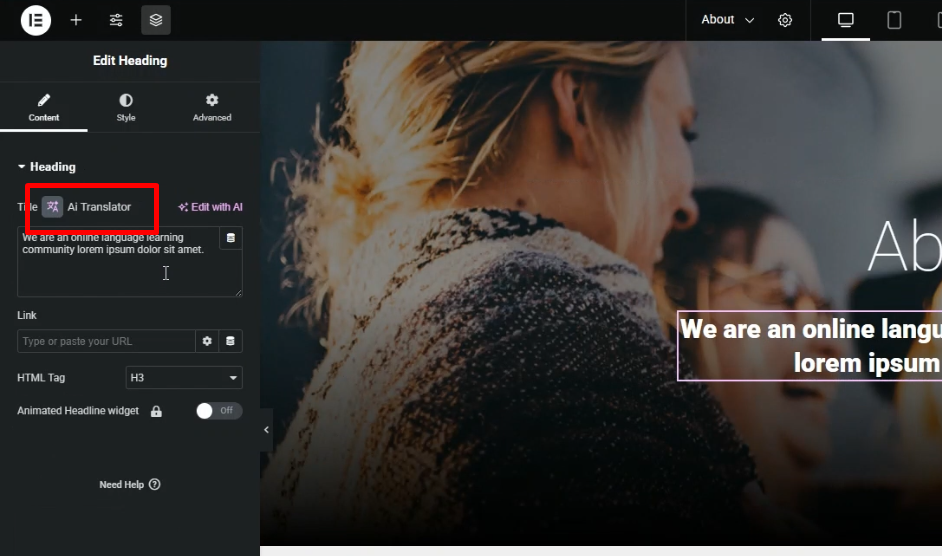
🔤 Translate Text Instantly
- Click the AI Translate button from the text editor’s toolbar.
- A popup will appear—select your target language.
- The selected content will be translated using AI-powered translation (powered by Chrome’s local AI capabilities).
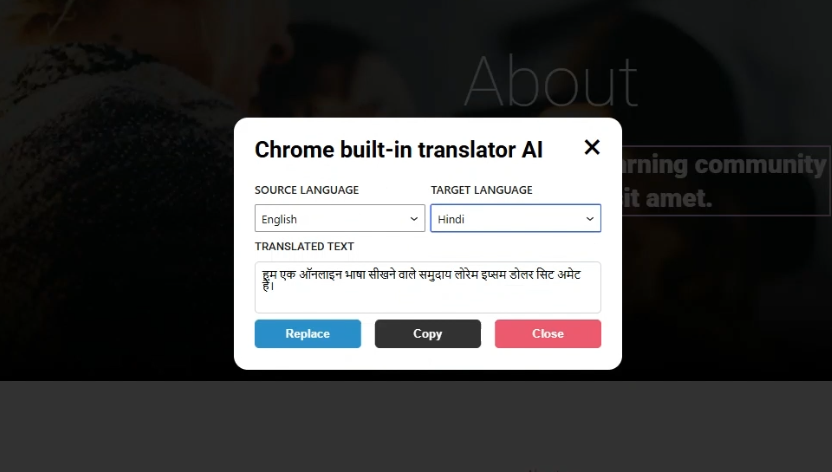
📝 Insert the Translation
- Click Replace to overwrite the original content with the translated text.
- Click Copy to manually paste the translation elsewhere.
