If you’re using AI Translation for TranslatePress, you can use Chrome AI to easily automate your website’s translations.
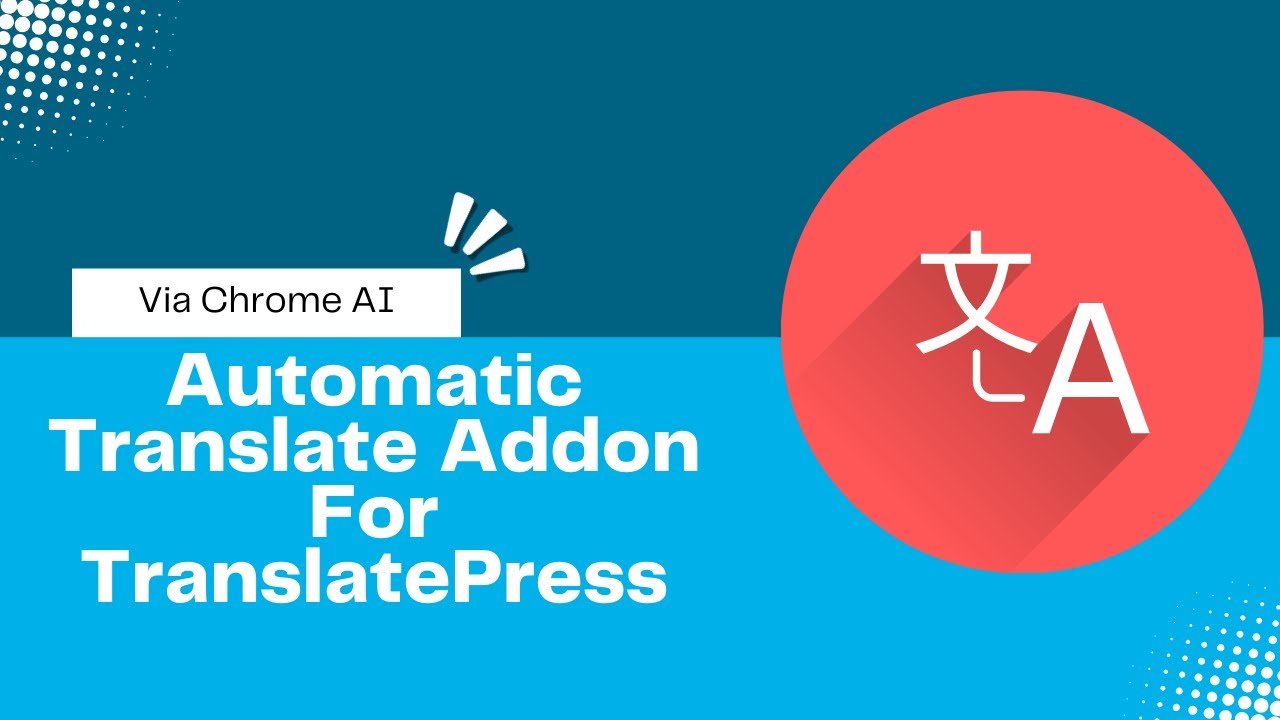
Why Use Google Chrome Built-in AI?
Chrome’s built-in AI provides a fast and convenient way to translate your website content in real time. This method uses Google Chrome’s native AI translation features, so there’s no need to create API keys, pay for third-party services, or install extra tools
Automatically Translate Page Content
Follow the steps below to automatically translate your webpage content using Chrome’s built-in AI:
- Open the page or post you want to translate.
- Click the “Translate Page” button displayed at the top. This will open the live translation editor.
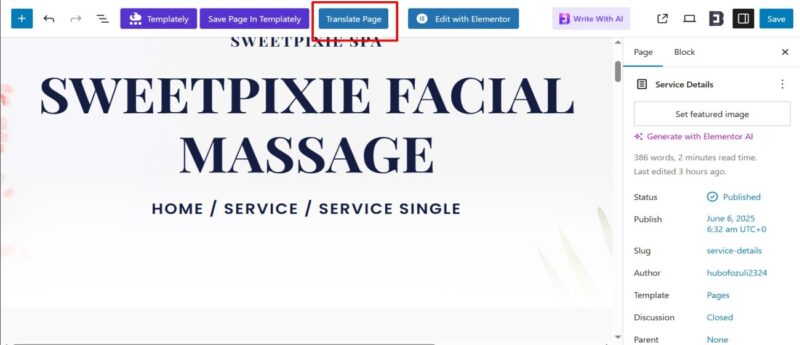
- In the translation editor, select the language you want to translate the page into.
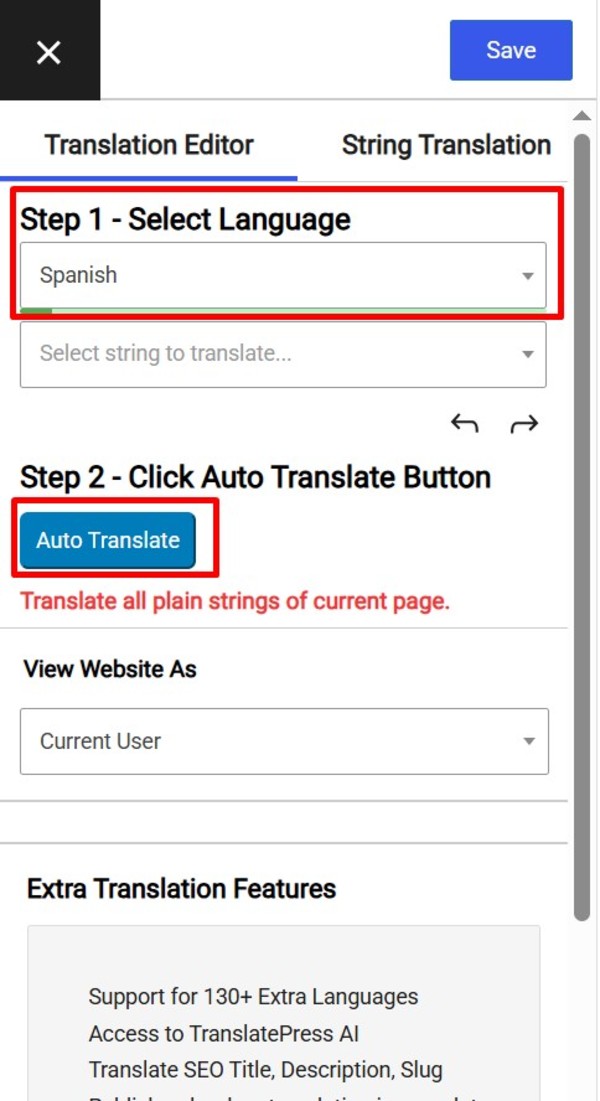
- After selecting the target language, the Auto Translate button will be enabled.
- Click the “Auto Translate” button.
- A pop-up will appear. Select the Chrome built-in AI Translator.
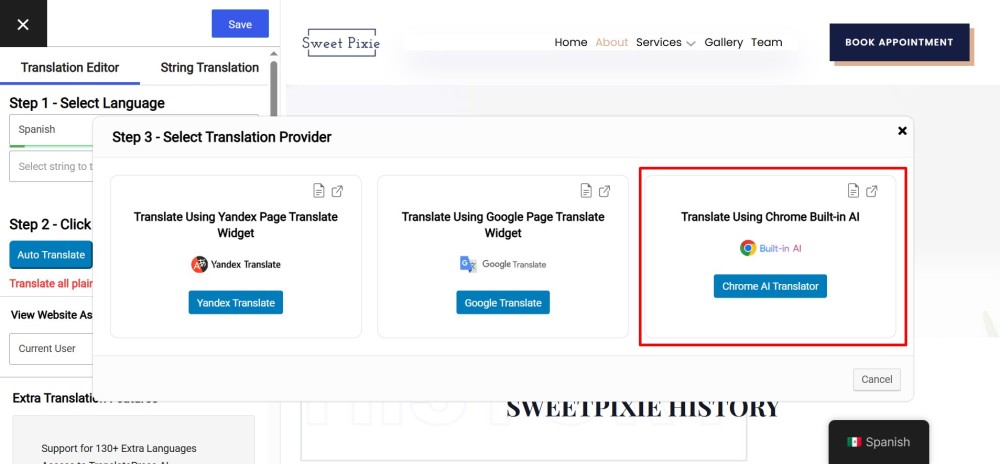
To access AI translations with Chrome’s built-in AI, there are a few options that you need to enable. Follow the instructions for detailed setup steps to configure the translation.
- Once you enable the options, again click on the “Auto Translate” button.
- Now, click on the “Translate” button to start the automatic translation process.
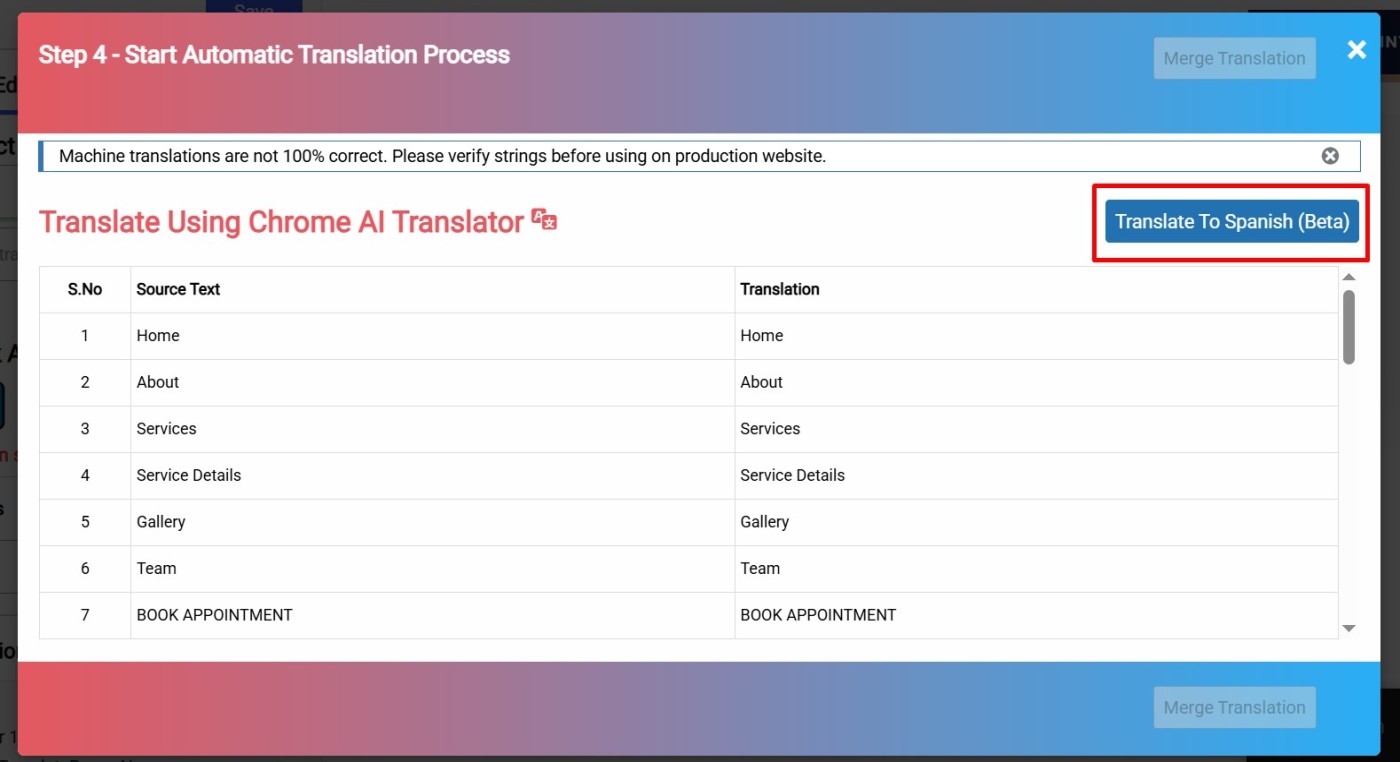
- Click the “Merge Translation” button.
- Entire content of your webpage will be translated into the selected language.
- Click the “Save Translation” button to save the translated version of your page.
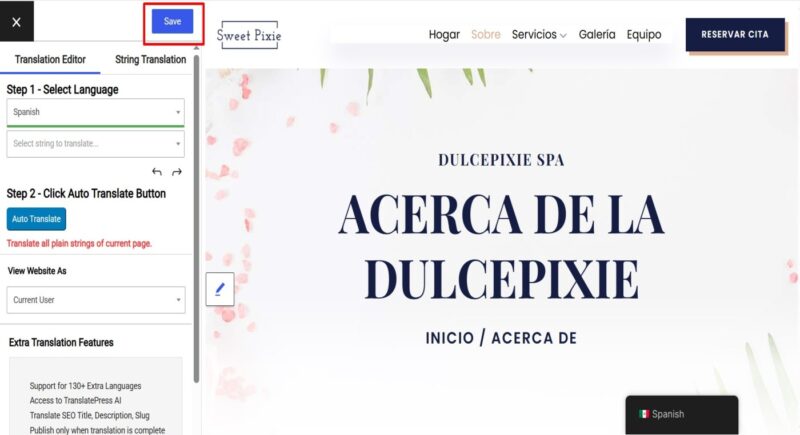
*Note that while automatic translation tools can be helpful, they may not provide perfect translations, and there may be inaccuracies or errors in the translation. Therefore, it’s always a good idea to have a professional translator review the translation if it’s critical for your business or organization.