Add a visual text editor that lets users format content easily in your Elementor Forms using Cool FormKit.
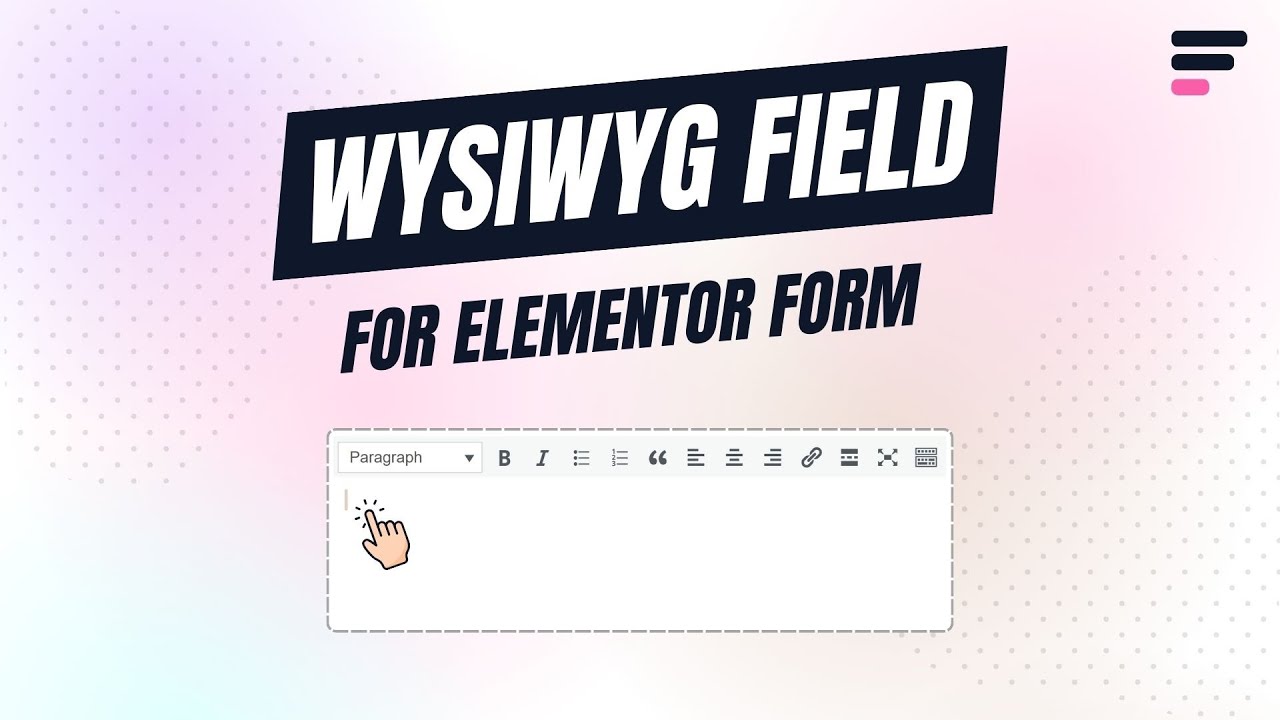
What is WYSIWYG?
WYSIWYG stands for “What You See Is What You Get.” It is a rich text editor that allows your users to format and style text content directly within a form, similar to editing in Word or Google Docs. Instead of writing HTML or markdown, users can bold text, add links, create bullet points, and more with a visual toolbar.
This is useful for forms that require detailed input, like user feedback, content submissions, blog drafts, or support tickets, where plain text isn’t enough.
Enable WYSIWYG field
* Firstly, make sure you have “Turned on“ the WYSIWYG field feature in the WordPress Admin Panel >> Elementor >> Cool FormKit >> Form Elements Tab.
- Navigate to the Content section of your Form Field. From the Field Type dropdown, select Add WYSIWYG Field.
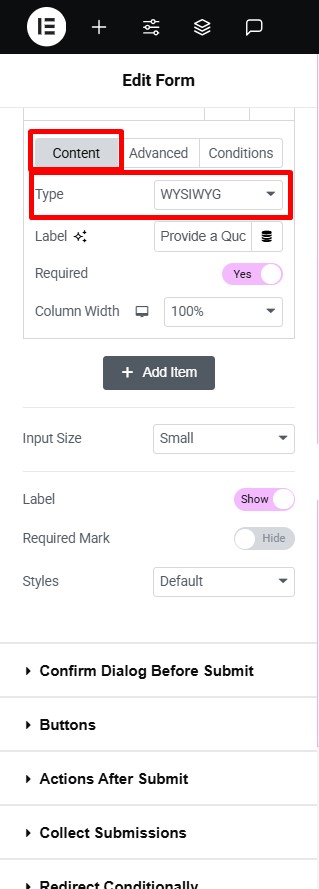
- Publish or save your page.
That’s it, the WYSIWYG field will be successfully added to your Elementor Forms.