With Cool FormKit, you can easily add specialized date inputs that allow users to select either an entire month or a specific week instead of a single day.
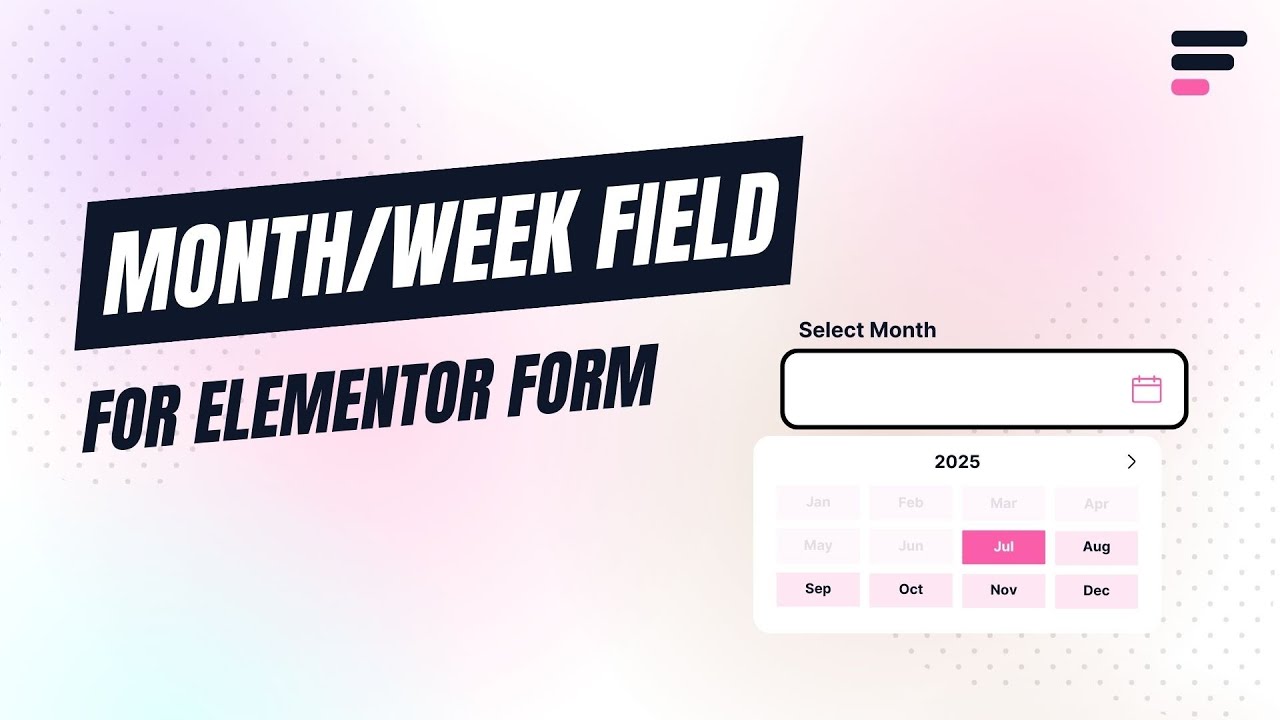
Why Use Month/Week Field?
The Month and Week fields are ideal when you don’t need users to pick an exact date but rather a large time frame. For example, you can use the Month field for selecting a billing cycle or reporting period, and the Week field for scheduling weekly tasks or checking availability. These fields simplify date input and make it easier to capture time-specific data in forms that don’t require full calendar precision.
Follow these simple steps to add the Month/Week field:
Enable Month/Week
* Firstly, make sure you have “Turned on“ the month/week field feature in the WordPress Admin Panel >> Elementor >> Cool FormKit >> Form Elements Tab.
- Navigate to the Content section of your Form Field. From the Field Type dropdown, select the month/week Field.
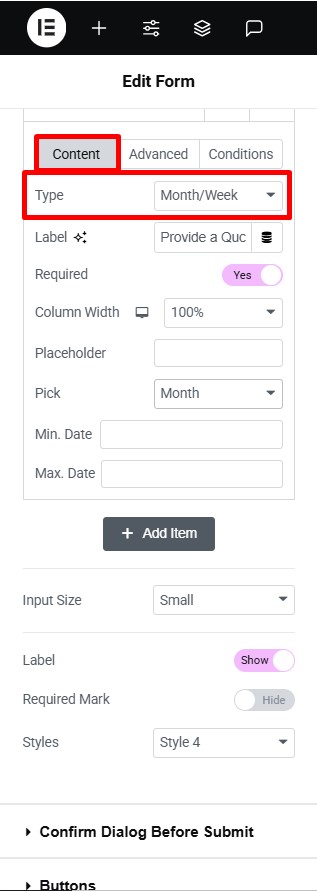
Once you’ve added the month/week field, you can customize it by using the following options:
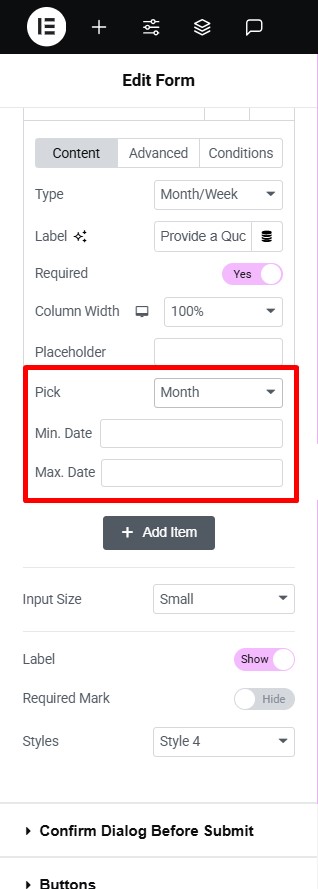
- Pick: Choose whether you want to include month or week in your form field.
- Min. Date: Set the earliest date that users can select.
- Max. Date: Set the latest date that users can select.