You can easily add a country field in your form inside your Elementor Pro page. Please just follow these steps:-
- Search “Form” inside the Elementor widgets section.
- It will create a form with the default three fields.
- Select the field type “Country” from the dropdown.
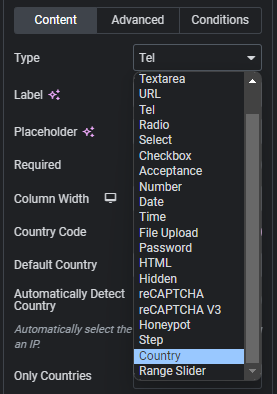
- You will see the country field get added to the form.
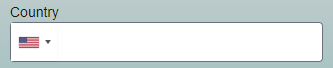
- After you select on “Country Field“, you will access the list of controls that appear on the editor panel to optimize country field dropdown as per your needs.
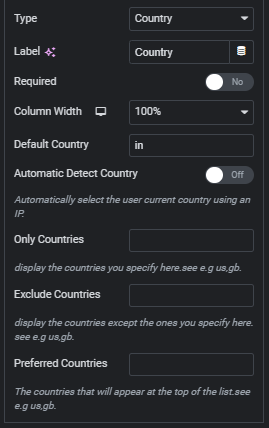
- Default Country:- You can set the default country as per your requirement. Whenever you visit the page, the default country be auto selected before you select any other country.
- Only Countries:- Here you can mention the list of countries you want to include in the dropdown.
- Exclude Countries:- Here you can mention the list of countries you want to exclude from the dropdown.
- Preferred Countries:- Here you can the set the order in which the countries must appear in the dropdown. The countries mentioned here will appear at the top of the list.
Lets, see a demo of how it works.
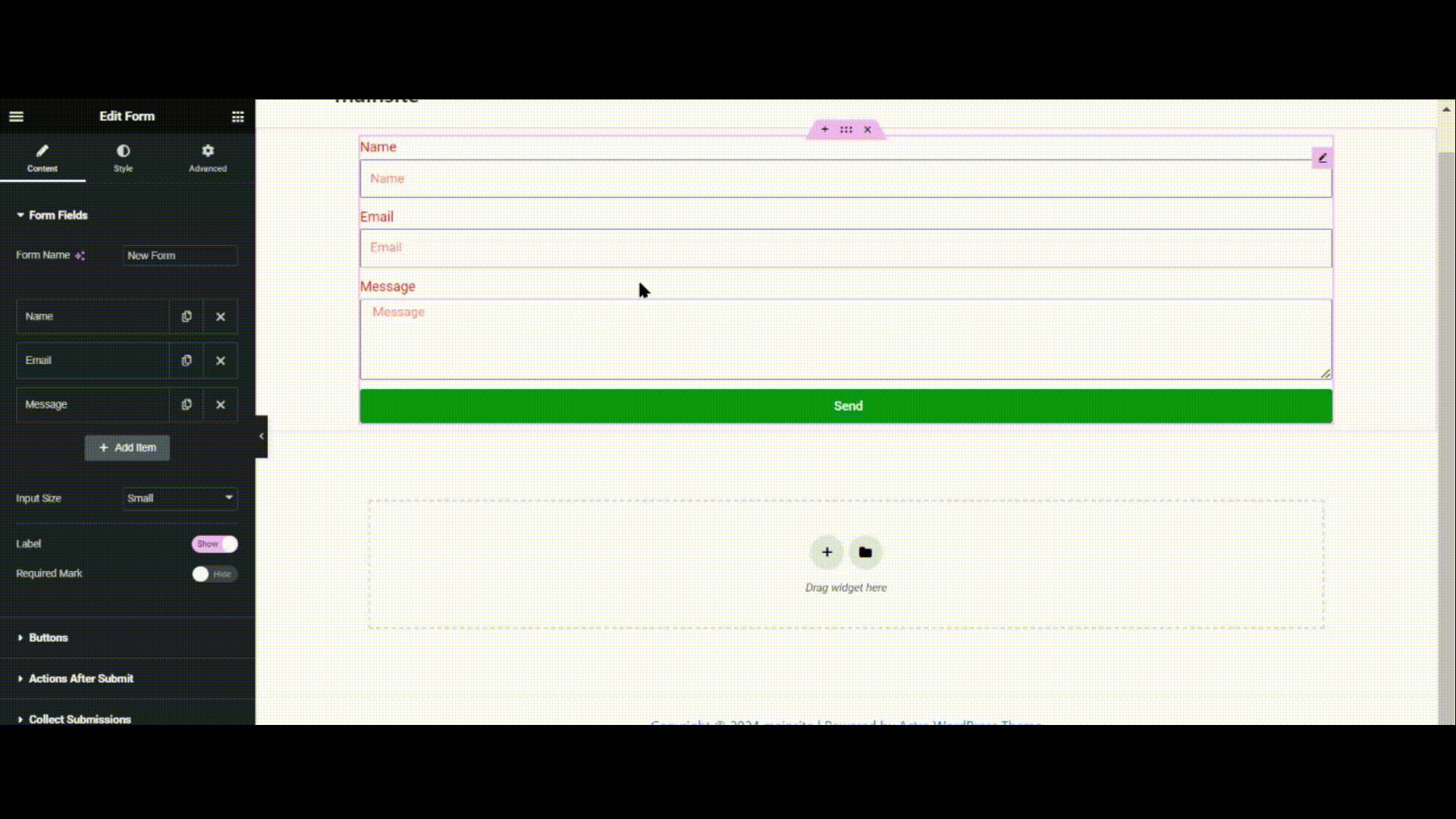
- Automatically Detect Countries:-
