Installation
- Download Plugin From the Official Website
- After the successful purchase, download the plugin zip.
- You will receive a confirmation email with your license/purchase key.
- Make sure to provide a valid email while purchasing the plugin, you will need the license key for accessing the pro features of the plugin.
Install via WordPress Admin (best plugin installation method)
- Log in to the WordPress Admin panel.
- From the left menu panel go to Plugins >> Add New >> Upload to install the plugin.
- Click Upload.
- From here choose the file you just purchased and downloaded, and make sure the file is in (.zip) format.
- Click Install Now & activate the plugin after installation.
- You will get redirected to WordPress Admin panel under Elementor >> Cool FormKit >> Form Elements Tab.
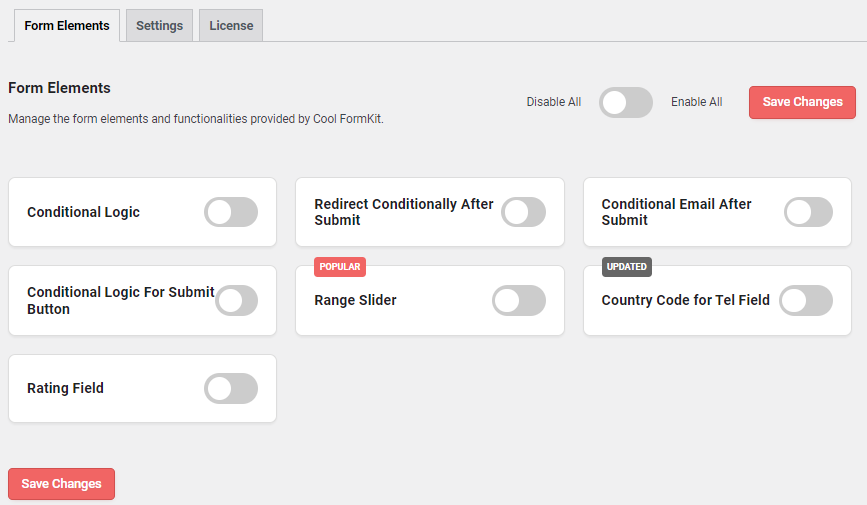
- Here, you must turn on the add-ons that you require.
- Click on “Save Changes” button.
Install via FTP Account
- To install the plugin, use your FTP software and browse to the wp-content/plugins folder.
- Extract the main plugin file (.zip) to the folder and upload it to the server. For example, cool-formkit-for-elementor-forms.zip to the cool-formkit folder and then upload to the server.
- Once it’s uploaded, go to your WordPress Admin panel and browse to Plugins >> Installed Plugins.
- Click the Activate link.
Required Plugin
- To work with Cool FormKit plugin first you need to install and activate the Elementor and Elementor Pro plugin.
You can purchase the pro version of Elementor from their site.
Activate License Key
- Once, you have installed and activated the Cool FormKit plugin, go to Plugins >> Installed Plugins.

- Click on the red notice that appears under the Cool FormKit plugin.
- This will take you to WordPress Admin panel under Elementor >> Cool FormKit >> License Tab.

- Enter the “License Key” under the License Code input field.
- Click on the “Activate License” button.
