Add a rating field to your Elementor forms to easily collect user feedback, reviews, or satisfaction scores with Cool FormKit.
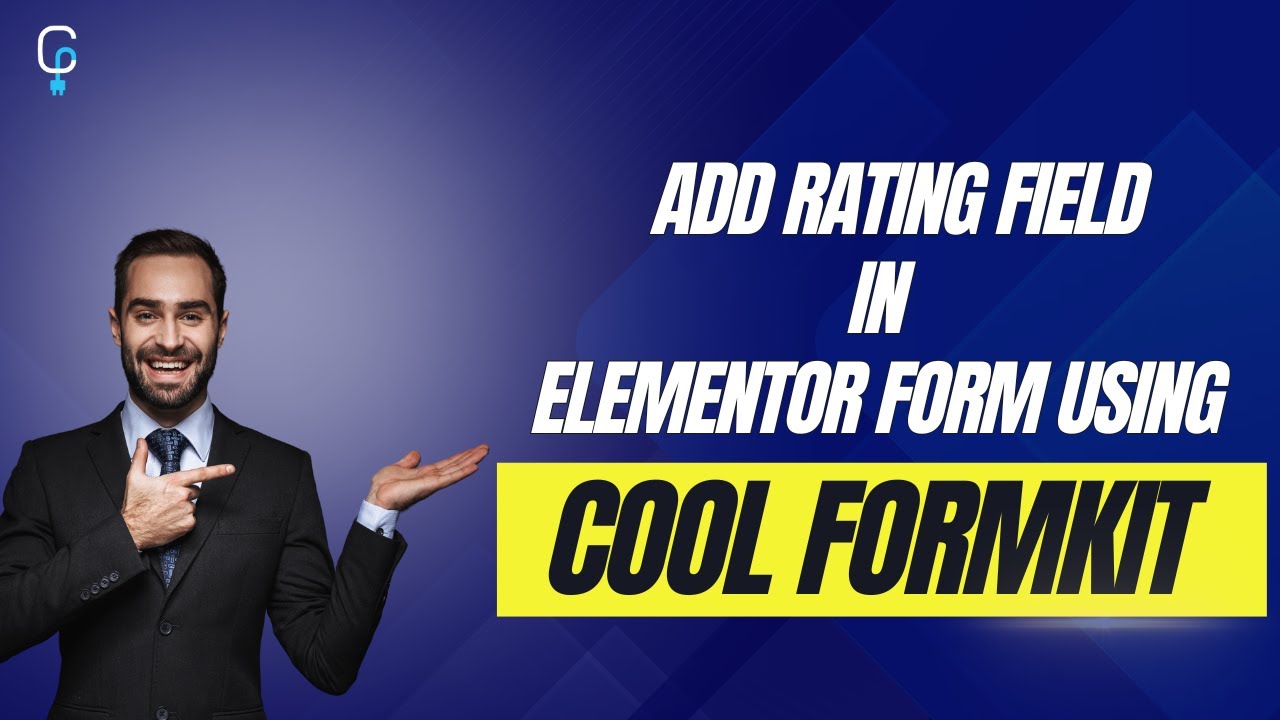
Why add Rating Field
Without a rating field, collecting user feedback often relies on open-ended questions like “How was your experience?” which many users skip because it takes time to type a response. This leads to fewer submissions and less useful data.
For example, after attending a webinar, instead of writing a detailed comment, a user can simply select 4 out of 5 stars to express their satisfaction. This provides you with clear, actionable insight, without any need to type anything.
Follow these simple steps to add a rating field to Elementor forms:
Add Rating Field
* Firstly, make sure you have “Turned on“ the Rating Field feature in the WordPress Admin Panel >> Elementor >> Cool FormKit >> Form Elements Tab.
- Navigate to the Content section of your Form Field.
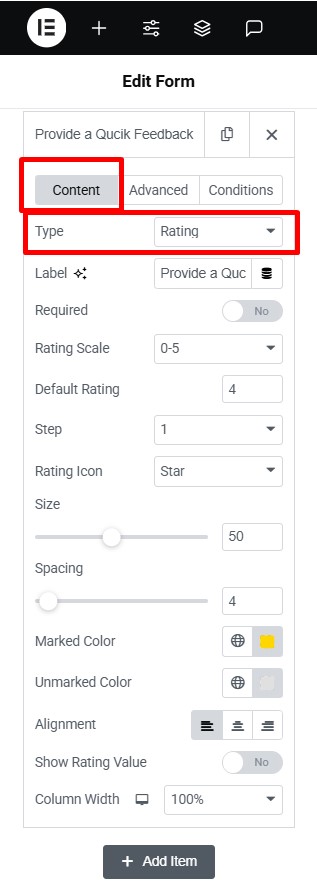
- From the Field Type dropdown, select Rating.
Customize Icons
Once you’ve selected the Rating field, you can customize its behavior and appearance using the following options:
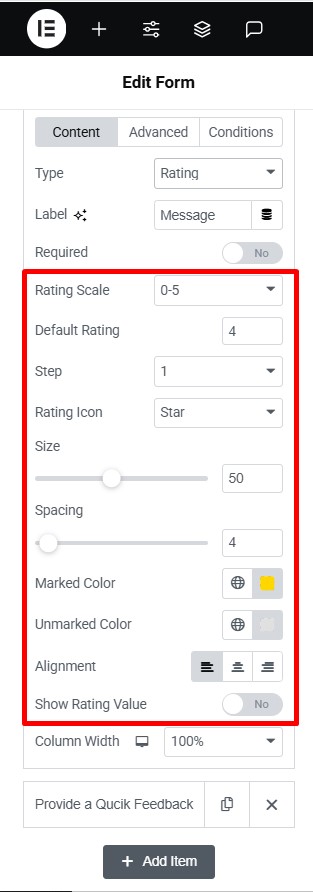
- Rating Scale: Choose the rating range (e.g., 0–5 or 0–10) to define how many icons should be displayed.
- Default Rating: Pre-select an initial value that appears when the form loads.
- Step: The Step setting allows you to specify the intervals at which the selection can increase or decrease as you hover over the icons.
- Icon Size & Spacing: Adjust the size of the rating icons and the space between them for better alignment with your design.
- Rating Icon: Choose a built-in icon (stars, hearts, etc.) from the dropdown or upload custom icon.
- Marked Color: Set a color for the selected (active) portion of the icons.
- Unmarked Color: Set a color for the unselected (inactive) portion of the icons.
- Alignment: Adjust the horizontal alignment of the rating icons (left, center, or right).
- Show Rating Value: Enable this option to display the numeric score (e.g., “4.5”) along with icons.