Using Cool FormKit, you can integrate a specialized input field that formats and validates currency values, making it easy for users to enter amounts accurately.
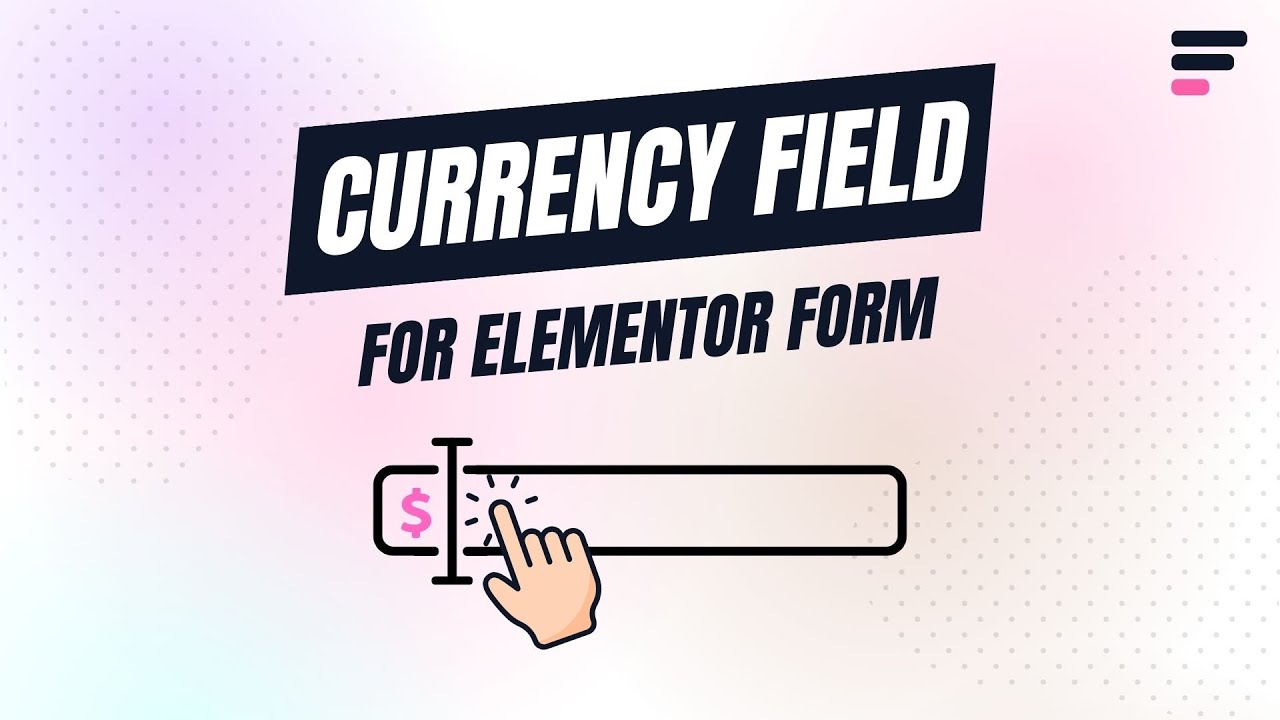
Why Use Currency Field?
The Currency Field ensures that users enter properly formatted monetary values in your forms. It automatically adds currency symbols, handles decimal places, and prevents invalid input. For example, if a user enters “1000,” it will be automatically formatted as “$1,000.00” (depending on the selected currency).
Follow these simple steps to integrate currency field to your Elementor Forms:
Enable Currency Form Field
* Firstly, make sure you have “Turned on“ the currency field feature in the WordPress Admin Panel >> Elementor >> Cool FormKit >> Form Elements Tab.
- Navigate to the Content section of your Form Field. From the Field Type dropdown, select Currency Field.
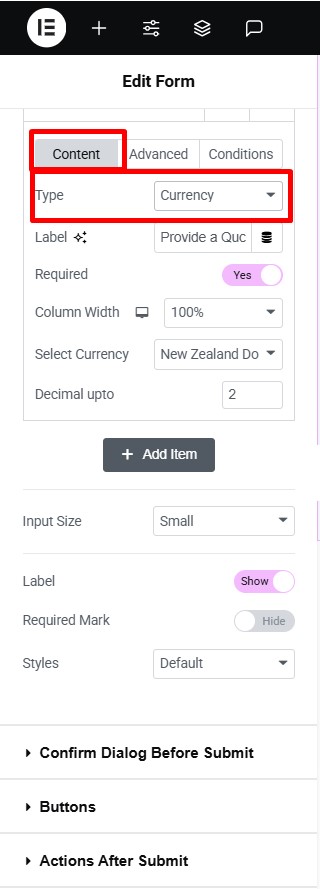
Now, let’s customize the Currency Field using the following settings:
- Select Currency: Choose the currency symbol to be displayed (e.g., New Zealand Dollar in this case).
- Decimal upto: Sets how many decimal places are allowed. For example, 2 means values like
100.00are accepted.
That’s it currency field will be successfully added to your form fields.