Protect your Elementor forms from spam and bots by adding hCAPTCHA using Cool FormKit.
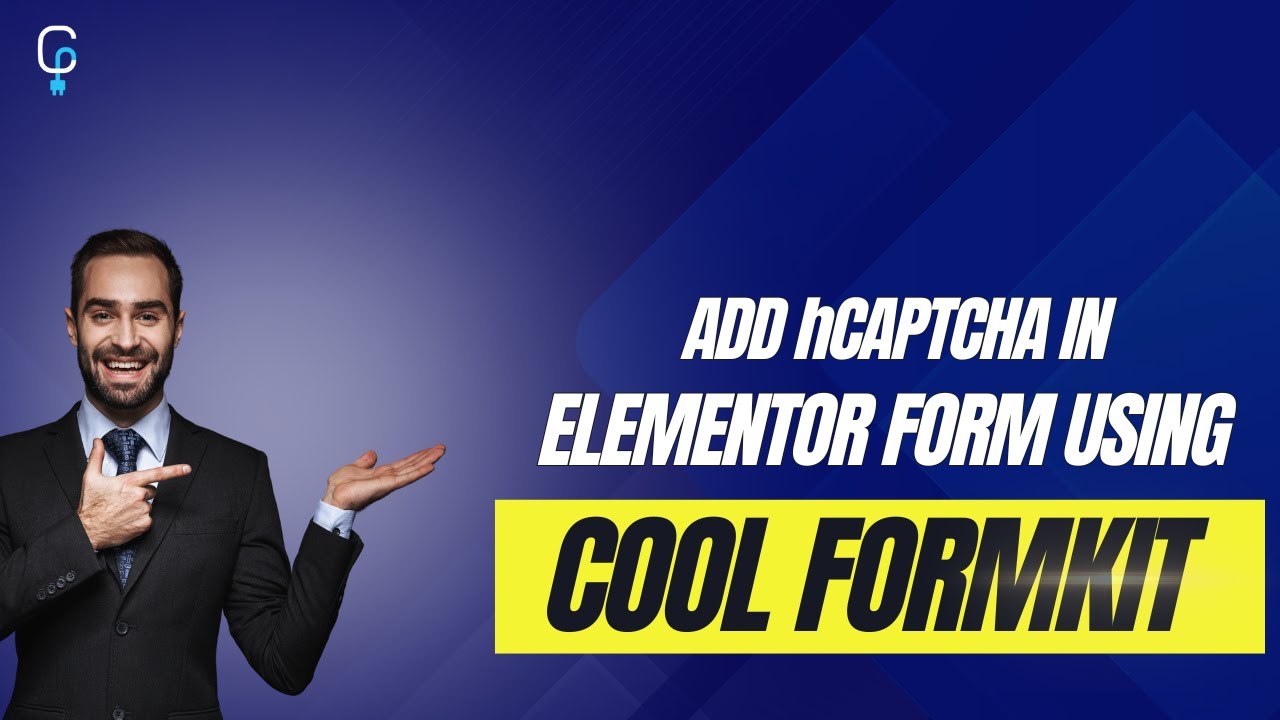
What is hCAPTCHA?
hCAPTCHA is a privacy CAPTCHA solution that helps websites verify human users and block automated bots. Unlike traditional CAPTCHA systems, hCAPTCHA is lightweight, secure, and focuses on protecting user privacy while offering an easy verification challenge, like a simple image challenge (like selecting umbrellas), ensuring the submission is from a real human and not an automated script.
Follow these simple steps to add a Cloudflare Turnstile to Elementor forms:
* Firstly, make sure you have “Turned on“ the hCAPTCHA feature in the WordPress Admin Panel >> Elementor >> Cool FormKit >> Form Elements Tab.
Set up API Keys
The Site Key and Secret Key are essential credentials that link your website to hCAPTCHA’s verification system. You can easily generate them from hCAPTCHA. Once you’ve generated the keys, paste them into the WordPress Admin Panel by navigating to: Elementor >> Cool FormKit >> Settings >>hCAPTCHA Settings.

Enable hCAPTCHA Field
- Navigate to the Content section of your Form Field. From the Field Type dropdown, select hCAPTCHA.
Once you’ve implemented hCAPTCHA, you can customize it using the following options:

- Size – Select the size of the hCAPTCHA widget from Normal or Compact.
- Style – Choose the widget style from Light or Dark theme according to your website’s design.
- Disable Submit Button – Prevent unverified form submissions by disabling the submit button until CAPTCHA is completed.
- Custom Message – Set a personalized error or guidance message for CAPTCHA.
By integrating hCAPTCHA using Cool FormKit, you can effectively block spam and bots, ensuring security.