Using Cool FormKit, you can easily set up conditions and send emails conditionally based on specific user inputs.
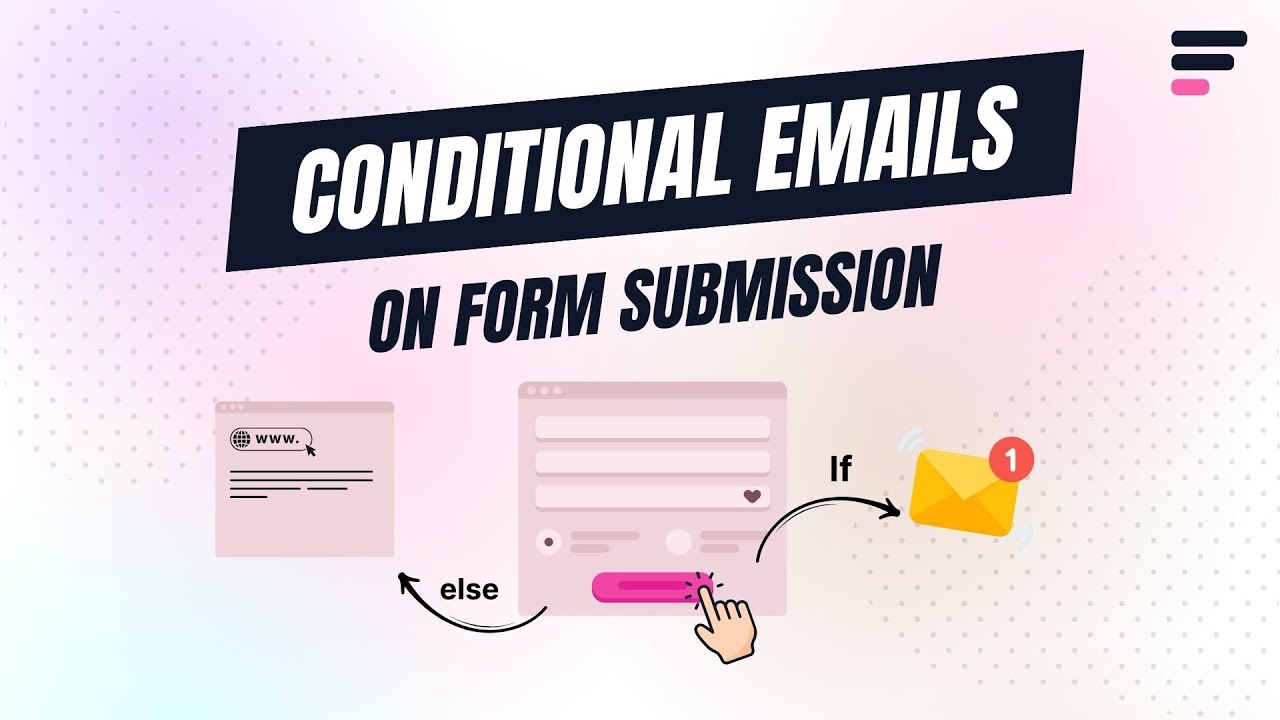
Why Send Conditional Emails?
Sending emails conditionally means triggering different email responses based on how users fill out your form. Not every form submission is same, when users fill out a form, they might be making different types of requests.
So, instead of sending the same generic message every time, you can customize the email content or recipient depending on user selections. Example: If a user selects “Support,” the email goes to your support team. If they select “Sales,” it goes to the sales department.
Conditional emails ensure the right message reaches the right person, improving response time and user experience.
Enable conditional Logic
- Navigate to the Action after submit section below the Form Fields.
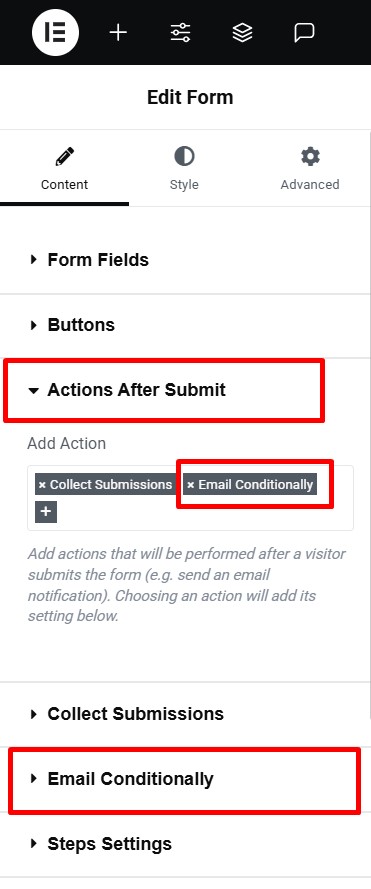
- Select “Email Conditionally” from the list. A new panel called Email Conditionally will appear.
- Toggle ON the Enable Conditions switch.
Set Email Conditions
Once the conditions are enabled, follow these steps:
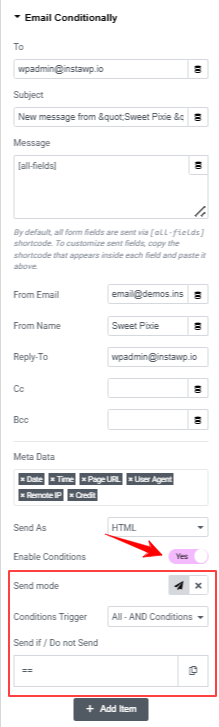
- Use the Send Mode icons to decide what happens when a condition is met:
- Send: Email will be triggered when the condition matches.
- Do Not Send: Email will not trigger when the condition matches.
- Under Condition Trigger, you can combine multiple conditions using:
- AND Logic – All conditions must be true
- OR Logic – At least one condition must be true
- Enter the Field ID of the form field that will trigger the condition.
- Choose a comparison operator (e.g., Equals, Not Equals, Contains, etc.)
Now, you can easily send condition-based emails based on different input selections.
Add Any Number of Conditional Emails
You can add multiple conditional emails to your form by selecting “Email Conditionally 1,” “Email Conditionally 2,” and so on from the Actions After Submit list. To increase the number of available conditional email actions, follow these simple steps:
- Go to your WordPress dashboard.
- Navigate to Elementor > Cool FormKit.
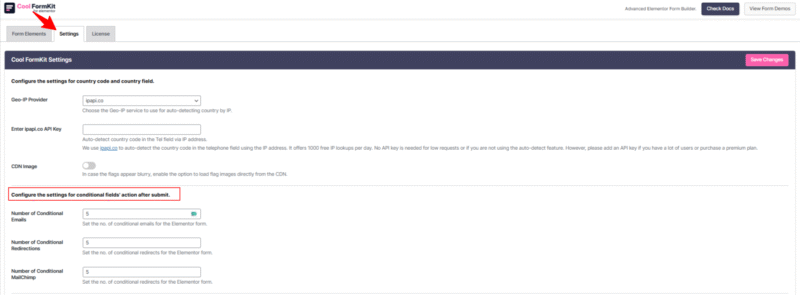
- Under the settings panel, you’ll see the section labeled: Configure the settings for conditional fields’ action after submit.
- In the field labeled “Number of Conditional Emails”, define how many conditional email actions you want to configure for your forms.
- Once you’ve added your desired numbers, save the Changes.