A Toggle field is an input element that allows users to switch between two states. You can easily add a toggle field to your Elementor forms using Cool FormKit.
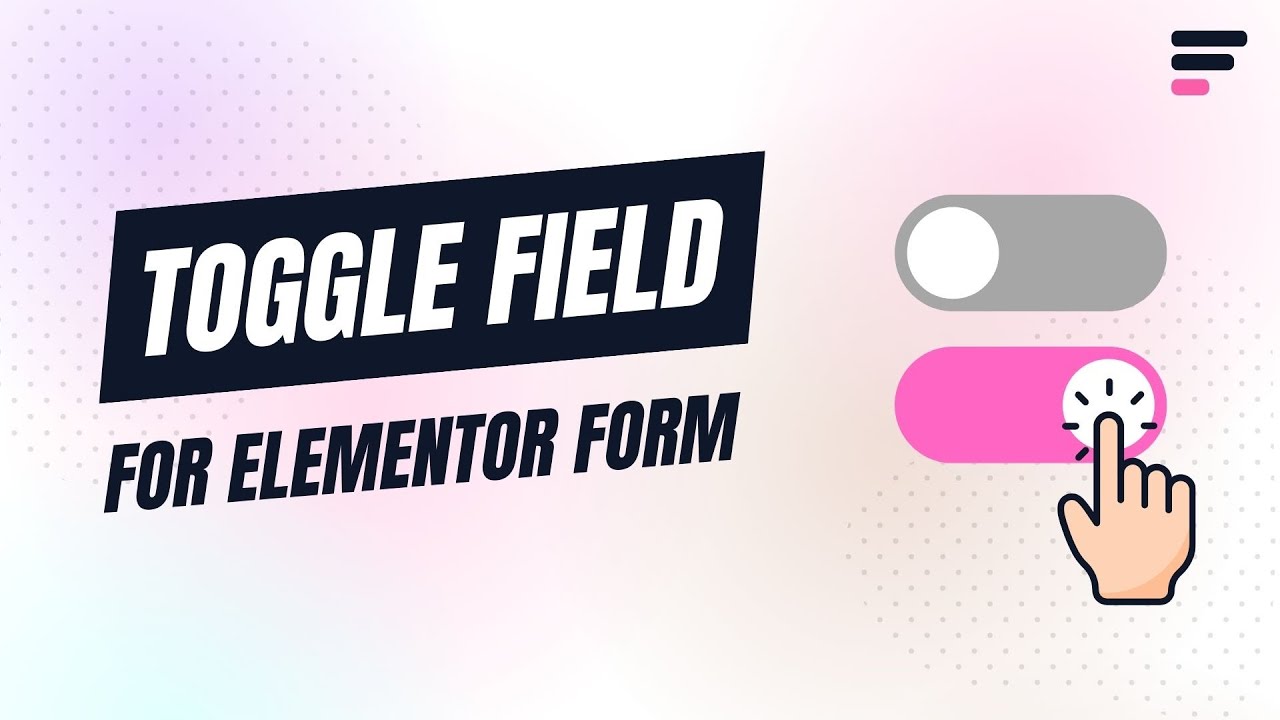
Why Use a Toggle Field?
A toggle field makes it very easy for users to choose between two options, like ON or OFF, Yes or No. Unlike a checkbox, it helps users to quickly enable or disable a setting, agree or disagree with something, or make any simple choice without extra clicks.
Follow these simple steps to add a toggle field to Elementor forms:
Add Toggle Field
* Firstly, make sure you have “Turned on“ the toggle field feature in the WordPress Admin Panel >> Elementor >> Cool FormKit >> Form Elements Tab.
- Navigate to the Content section of your Form Field. From the Field Type dropdown, select Toggle Field.

Once you’ve selected the toggle field, you can customize it using the following options:
- Off Text: Enter the text label to be displayed when the toggle is in the OFF (unselected) position, example: Disable. This text works both as the label and as the value saved in the form submission.
- On Text: Enter the text label to be displayed when the toggle is in the ON (selected) position, example: Enable. This text works both as the label and as the value saved in the form submission.
- Text Position: Choose whether to display the On/Off text before or after the toggle switch.
- Toggle Size: Drag the slider to adjust the size of the toggle switch.
- Unselected Color: Select the color that the toggle will display when it is in the OFF.
- Selected Color: Select the color that the toggle will display when it is in the ON.
- Checked by Default: Enable this option if you want the toggle to be ON by default when the form loads.
If disabled, the toggle will start in the OFF position.