Gemini, OpenAI, and OpenRouter are powerful AI tools that can automatically translate your website content. Using the AI Translation for Polylang plugin, you can easily translate any page in just a few clicks via AI Models.
Automatically Translate Page Content
Follow the steps below to automatically translate your webpage content using AI Models:
- Navigate to the Pages section. Edit the page you want to translate.
- On the right side of the page editor, there is a Languages settings tab.

- Under Translations, click the “+” icon.
- A prompt will appear asking if you want to duplicate the original page content. Select “Yes”.
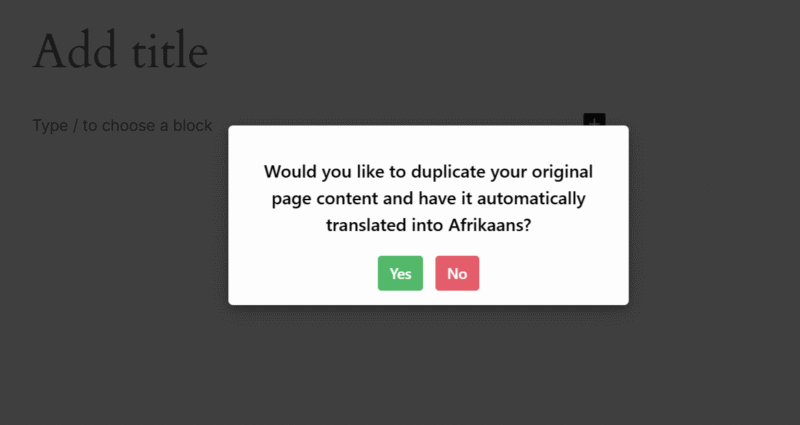
- Next, a new box titled Select Translation Provider will appear.
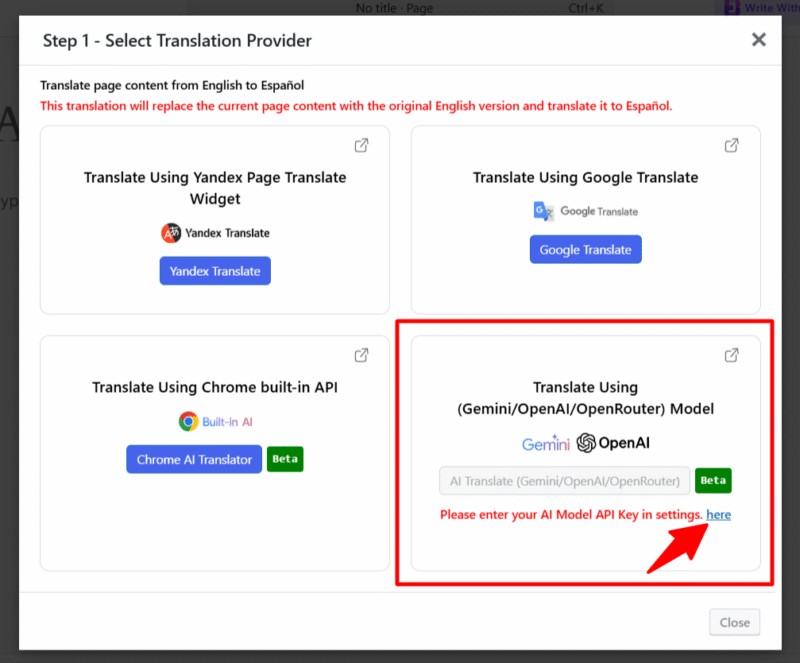
- To enable AI-powered translation. You have to enter the API Key. Go to Auto Translate Addon > Settings from your dashboard.
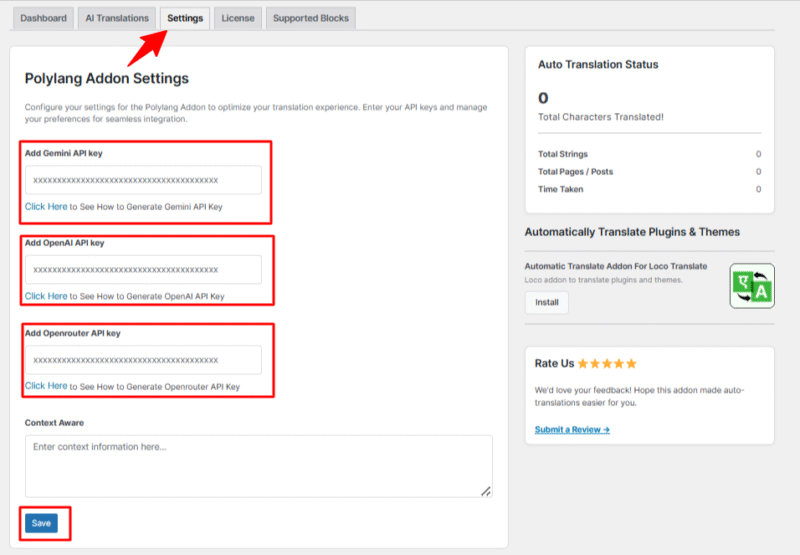
- Enter your API key for Gemini, OpenAI, or OpenRouter, depending on which service you plan to use.
- After entering a valid API key, the AI Model Translation button will become active.
- A Pop-up will appear. Select your preferred AI model from the dropdown.
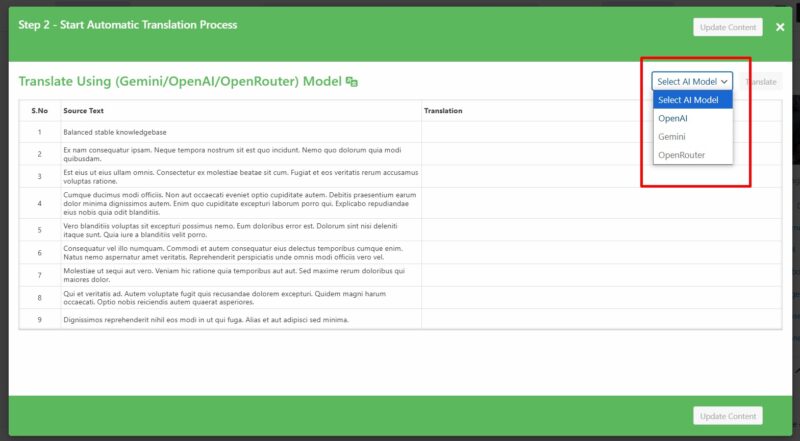
- Now, click the Translate button. The translation process will begin, and wait for a few minutes.
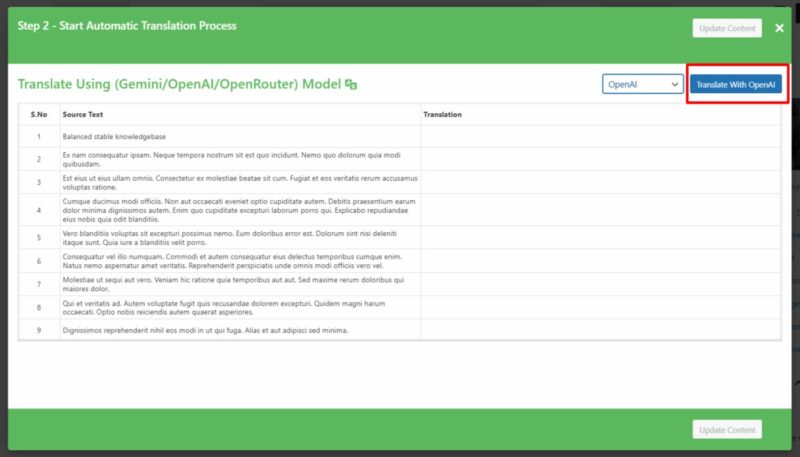
- After the translation completes, click Update Content.
- All content of the website will be translated into a selected language in a single click. Now, preview it and make manual edits to adjust translations for better accuracy.
That’s it! You have successfully translated your webpage via Gemini/OpenAI/OpenRouter using the AI Translation for Polylang.