With Cool FormKit, you can automatically redirect your form submissions directly to WhatsApp. This lets you connect with your users faster and provide a convenient way for them to reach you.
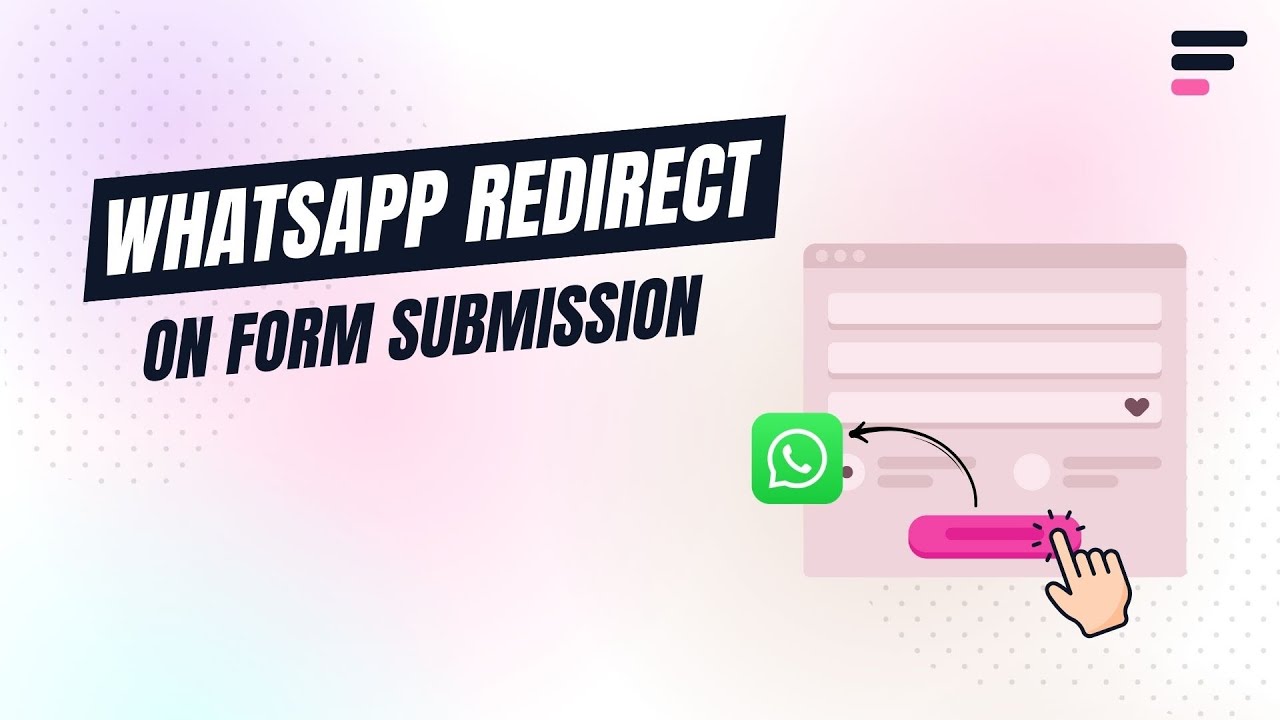
Why Redirect to WhatsApp?
Redirection to WhatsApp enables you to connect with your users in real-time. Instead of sending them to a generic “Thank you” page, you’re guiding them directly into a conversation, making follow-ups faster, more convenient, and more personal.
For example, if someone fills out your form to book an appointment, you can redirect them to WhatsApp to confirm their booking details or answer any last-minute questions.
Enable WhatsApp Redirection
Follow these simple steps to add a WhatsApp redirection in your Elementor Forms:
- Navigate to the Action after submit section below the Form Fields.
- Select “WhatsApp Redirect” from the list. A new panel called WhatsApp Redirect will appear.
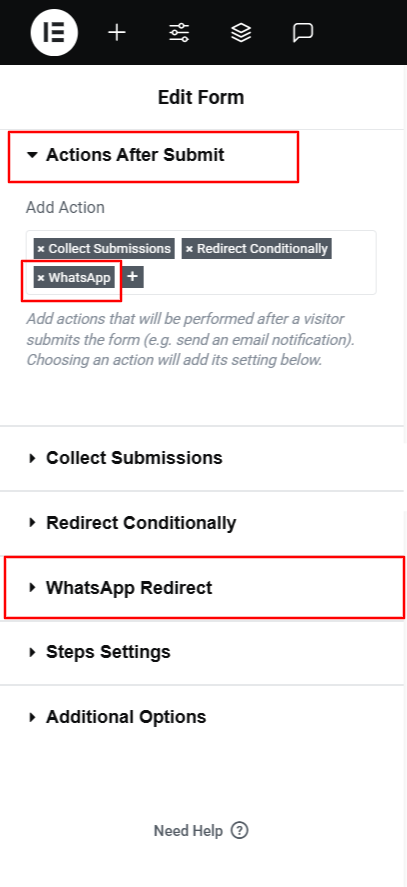
- WhatsApp Phone: Enter your phone number with country code, this is the number that users will be redirected to when they submit the form.
- WhatsApp Message: Provide a custom message that will appear in the chat box when the WhatsApp conversation opens.
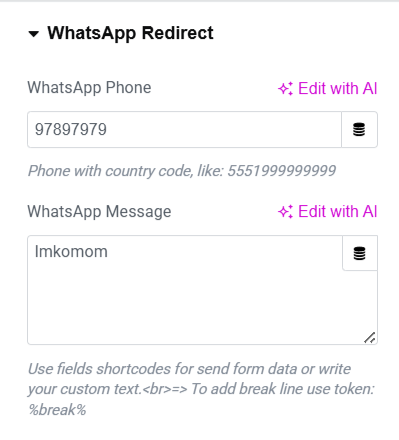
- Publish the page and preview it.
That’s it! you’ve successfully set up WhatsApp redirection for your Elementor form using Cool FormKit.