Cool FormKit is a powerful Elementor addon that lets you add advanced fields and features to the Elementor form widget, like conditional fields, range sliders, country code, and more.
Required Plugins
Before you begin, please ensure that your site is using one of the supported form widgets. This plugin works with the following:
Hello Plus – A free plugin by Elementor that offers a basic form widget.
Elementor Pro – Required to use Elementor’s native Form widget.
Download & Install Cool FormKit
After purchasing Cool FormKit, follow these steps to download your plugin:
- Log in to your account at my.coolplugins.net.
- Download the plugin
.zipfile.
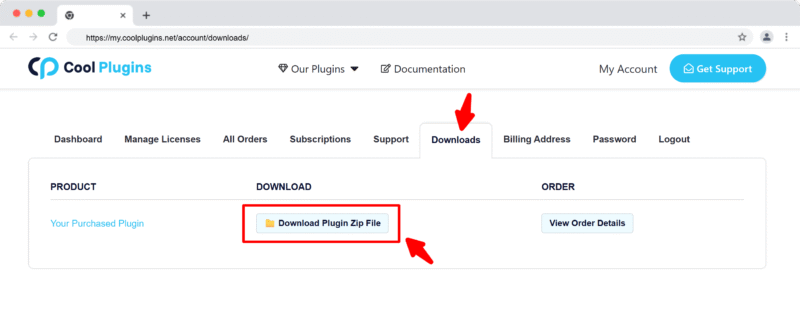
- You will receive your license key via email. You can also find it in your “Manage your Licenses” tab.
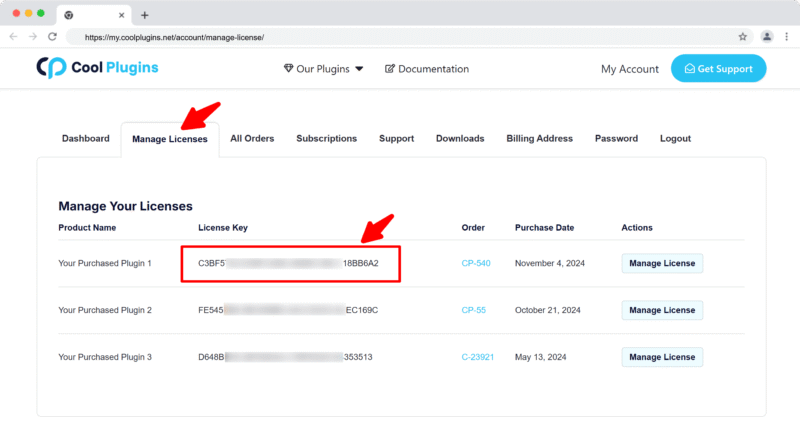
Note: The license key is required to activate Pro features. Make sure you enter a valid email during purchase.
Install via WordPress Admin
- Log in to the WordPress Admin panel.
- From the left menu panel, go to Plugins >> Add New >> Upload to install the plugin.
- Click Upload.
- From here choose the file you just purchased and downloaded, and make sure the file is in (.zip) format.
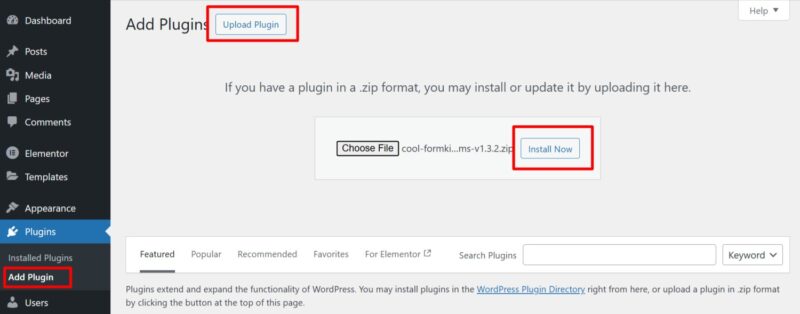
- Click Install Now & activate the plugin after installation.
Install via FTP Account
If you prefer using FTP to install the plugin:
- To install the plugin, use your FTP software and browse to the wp-content/plugins folder.
- Extract the main plugin file (.zip) to the folder and upload it to the server. For example, cool-formkit-for-elementor-forms.zip to the cool-formkit folder and then upload to the server.
- Once it’s uploaded, go to your WordPress Admin panel and browse to Plugins >> Installed Plugins.
- Click the Activate link.