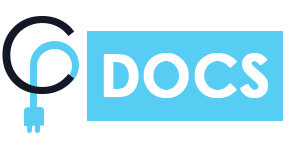Skip to content
-
Home
-
Cryptocurrency Exchanges List Pro
- Get Started
Plugin Installation
- Go to the WordPress admin dashboard, Click on “Plugins” menu and click on “Add New”.
- Click on “Upload Plugin” and select the plugin file you have downloaded. Click “Install Now” to begin installation.
- Once the plugin is installed, click on Activate plugin button.
- Enter your license key in the “License” tab under >> Crypto Plugins menu and click “Activate License” to activate it.
Configure Exchange Settings And Shortcodes
- Go to the Crypto Plugins >>Setting menu
- Click on “Exchange Settings choose your exchange table design and table per page data as per your need.
- Configure more exchange settings and shortcodes base on exchange table.
- Once you’ve finished customizing the settings, click on the “Save Changes ” button to save your changes.
Add Exchange Table On Post/Page :-
- Copy the shortcode provided for your Exchange Table after publish it in the previous step.
- Create a new page or post or edit an existing one where you want to add the Exchange Table.
- Paste the shortcode into the content area of the page or post where you want the table to appear.
- Publish or update the page or post, and the Exchange Table should now be visible on the front end of your website.