Download Plugin From Codecanyon
After your purchase, first download plugin from codecanyon. Visit – https://codecanyon.net/downloads & download your purchased plugin. Here you can download plugin zip files two ways either download “All files & documentation” or just download “Installable WordPress file only“. Remember if you download “All files & documentation” then you must unzip this file to grab the main plugin, otherwise you can directly install “Installable WordPress file only” zip file inside your WordPress dashboard >> Plugins >> Add new.
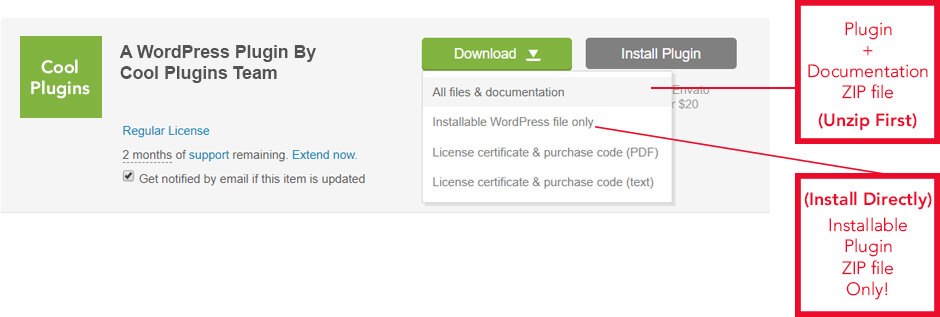
Install via WordPress Admin (best plugin installation method)
- Login to WordPress Admin
- In the left menu panel go to Plugins >> Add New >> Upload to install plugin
- Click Upload
- Browse plugin zip file (make sure either select “Installable WordPress file only (the-events-calendar-templates-and-shortcode.zip)” plugin zip file or unzip full plugin pack to find main plugin zip file)
- Click Install Now & then activate plugin after installation.
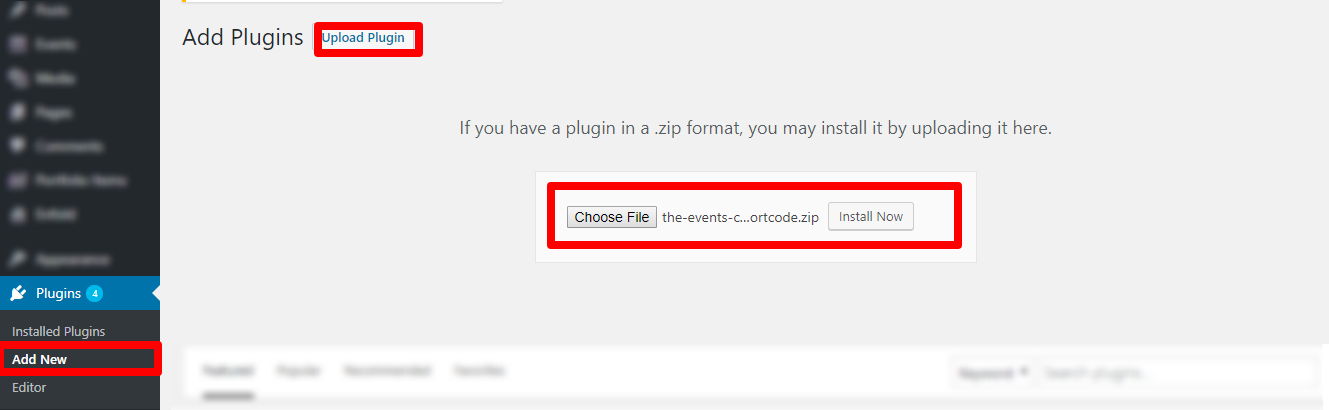
Install via FTP Account
- Use your FTP software to browse to wp-content/plugins folder to install plugin
- Extract the main plugin zip file to their corresponding folders, for example the-events-calendar-templates-and-shortcode.zip to the-events-calendar-templates-and-shortcode and upload to server
- Once it’s uploaded, go to your WordPress Admin, browse to Plugins >> Installed Plugins
- Click the Activate link
Update Plugin
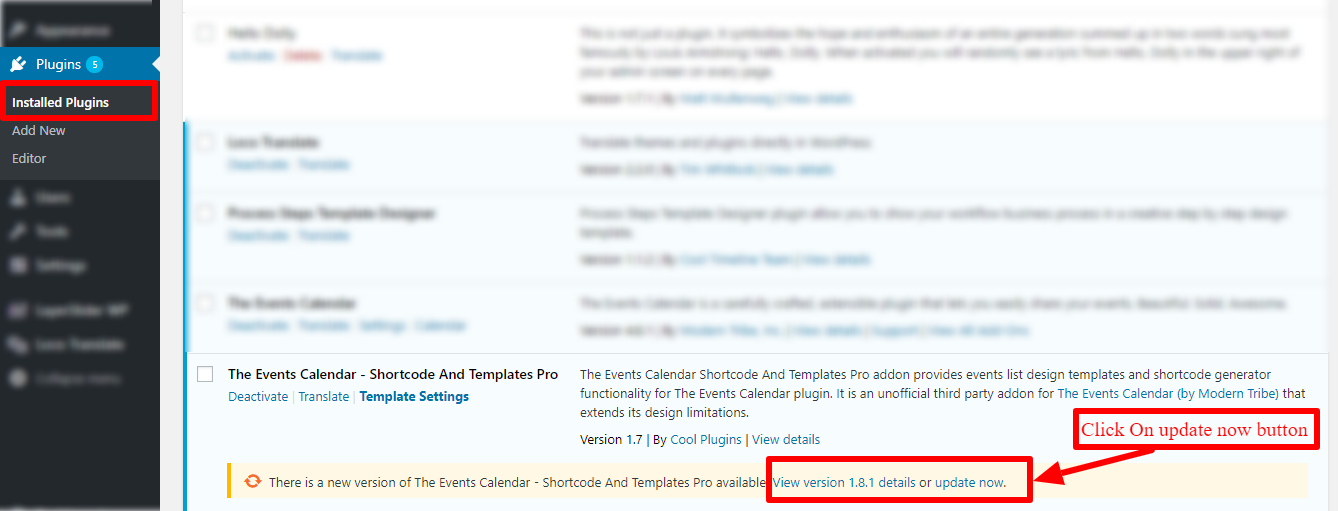
-
- In the left menu panel go to Plugins >> Installed Plugins and find The Events Calendar Shortcode and Templates from all plugins list
- Just Click on Update Now Button
- **Always remember to backup/export your data before making a plugin or theme update!
