If you’re using the Polylang plugin to translate your pages, you can also use an AutoPoly – AI Translation For Polylang to translate the content using Google or Yandex Translation Widget.
Automatically Translate Page Content
Follow the steps below to automatically translate your webpage content using Google Translate Widget:
- On the right side of the page editor, there is a Languages settings tab. Under Translations, click the “+” icon.

- A prompt will appear asking if you want to duplicate the original page content. Select “Yes”.
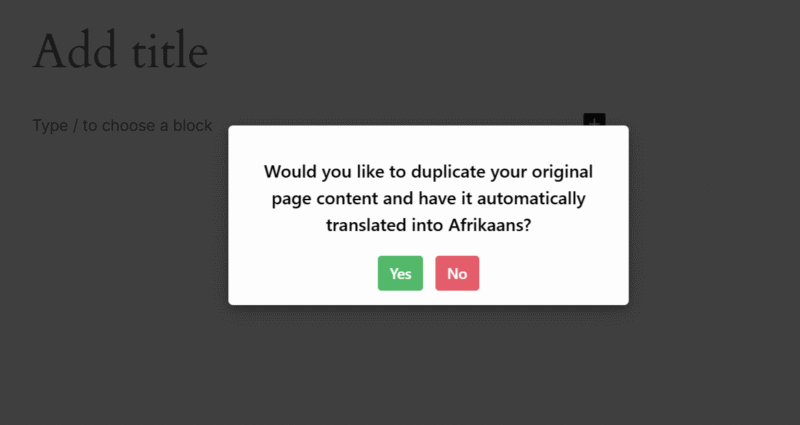
- Next, a new box titled Select Translation Provider will appear. Choose Google Translator as your translation provider.

- Alternatively, you can:
- Go to the settings tab and select the Automatic Translation tab.
- Click on Translate Content, and a pop-up box will ask you to select a translation provider. Select Google Translator.
- Once selected, a tab containing both the source text and translation text will appear.
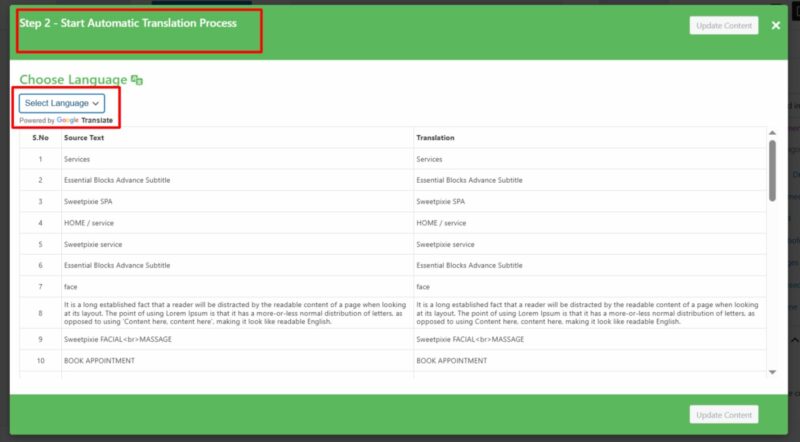
- Select the language for translation. The translation process will begin, and wait for a few minutes.
- After the translation completes, click Update Content.
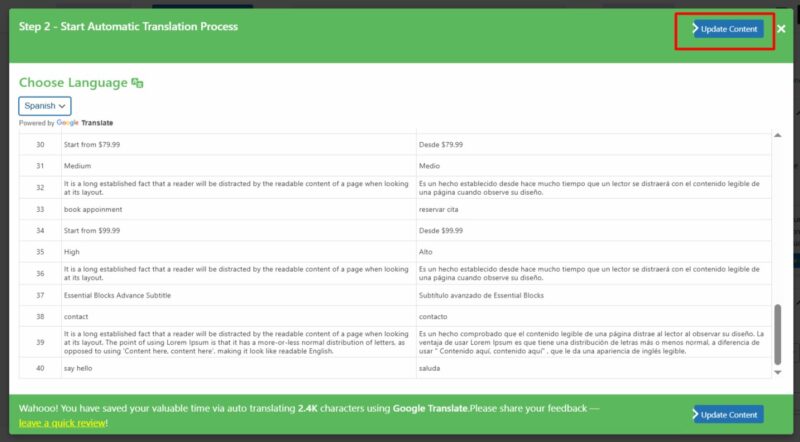
- All content of the website will be translated into a selected language in a single click. Now, preview it and make manual edits to adjust translations for better accuracy.
That’s it! You have successfully translated your webpage via Google Translate using the AutoPoly – AI Translation For Polylang.