To translate your Classic Editor Pages automatically via Yandex Translation Widget, Google, Gemini, Open AI, Open Router or Chrome’s built-in AI using the AutoPoly – AI Translation For Polylang, please follow these steps:
- Navigate to the pages section. Edit the page that you want to translate.
- Select the target translation language from the list of available languages provided by Polylang.
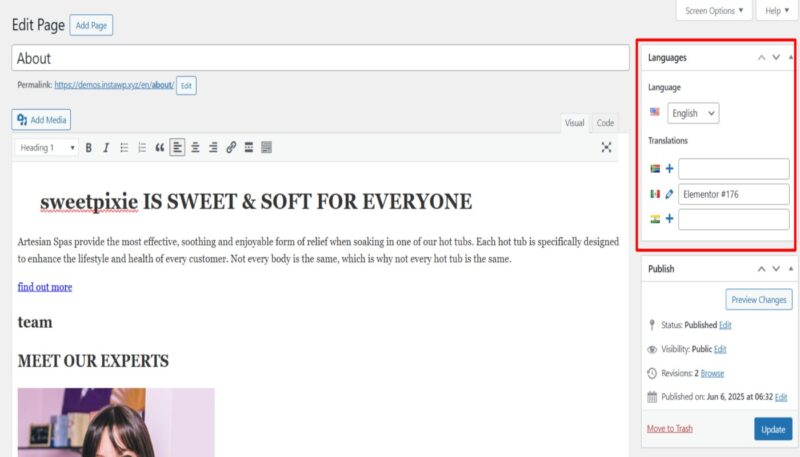
- A prompt will appear asking if you want to duplicate the original page content. Select “Yes”.
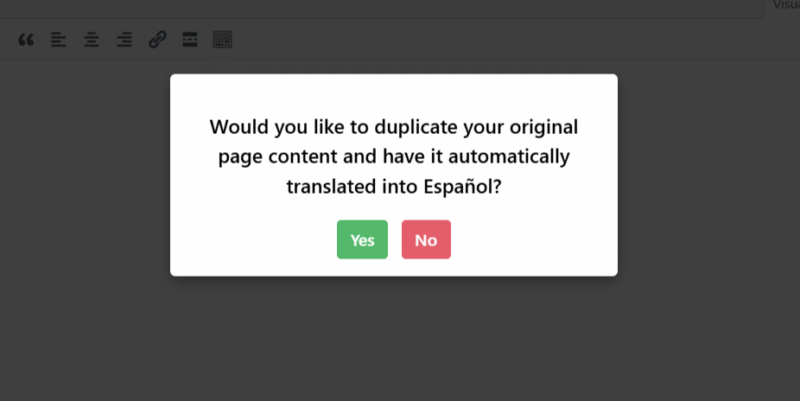
- Next, select the translation provider. Choose one according to your preferences.
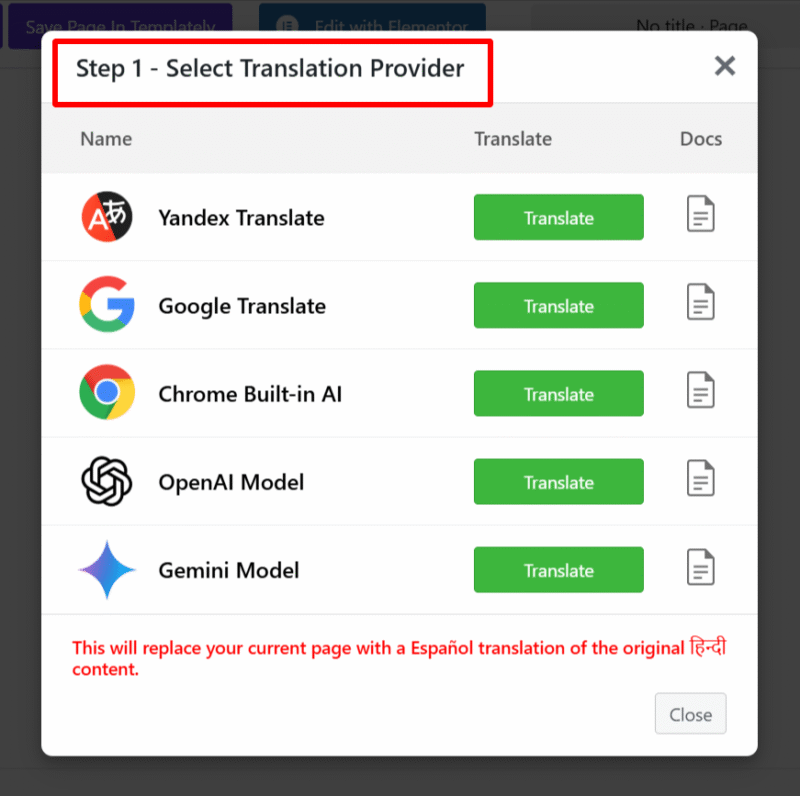
- Once selected, a tab containing both the source text and translation text will appear.
- Click Translate. The translation process will begin, and wait for a few minutes.
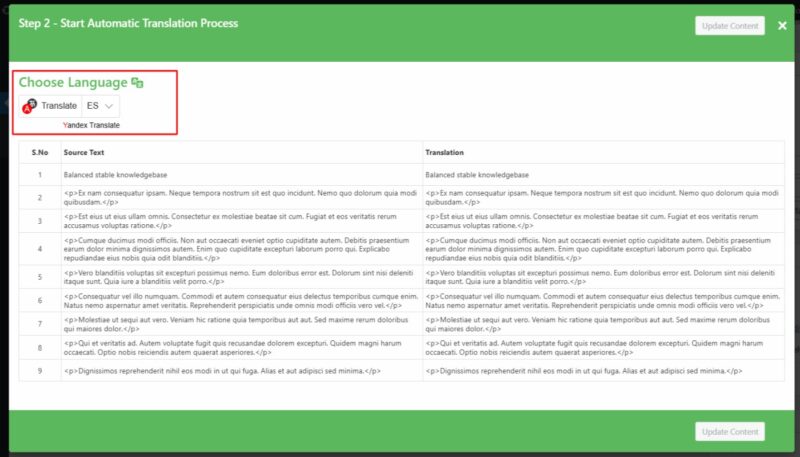
- After the translation completes, click Update Content.
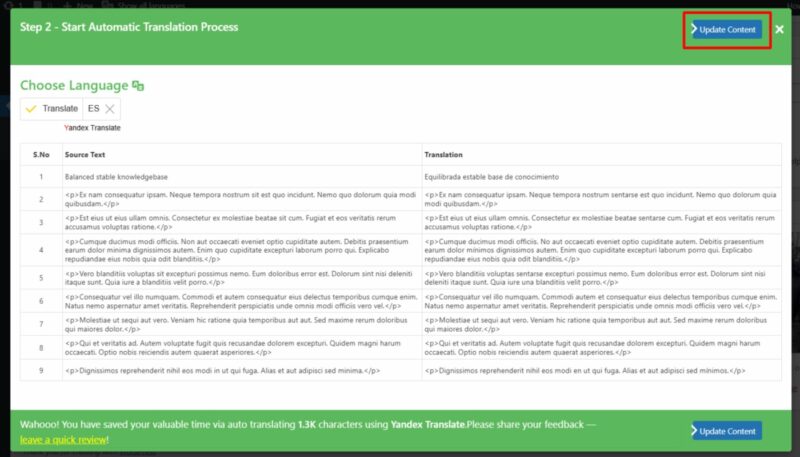
- All content of the website will be translated into a selected language in a single click, now preview it and make manual edits to adjust translations for better accuracy.
Inline Translation
If you want to translate the specific content of the page instead of the entire page content, follow the steps listed below:
- Select the content you want to translate, the translation button only becomes enabled after selecting the text.

- A prompt will appear, select the target language from the list of languages. The selected block’s content will be automatically translated into the target language using the Chrome built-in AI translator.
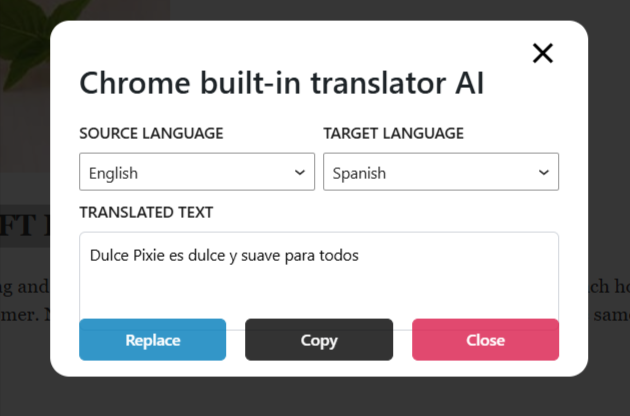
- Click Replace to overwrite the source text with the translated version or copy the translated text manually and paste it where needed.
That’s it! You have successfully translated your pages using the AutoPoly – AI Translation For Polylang.