DeepL Doc Translator is a powerful tool that can be used to translate your WordPress website. Once you select the language for translation, follow these steps:
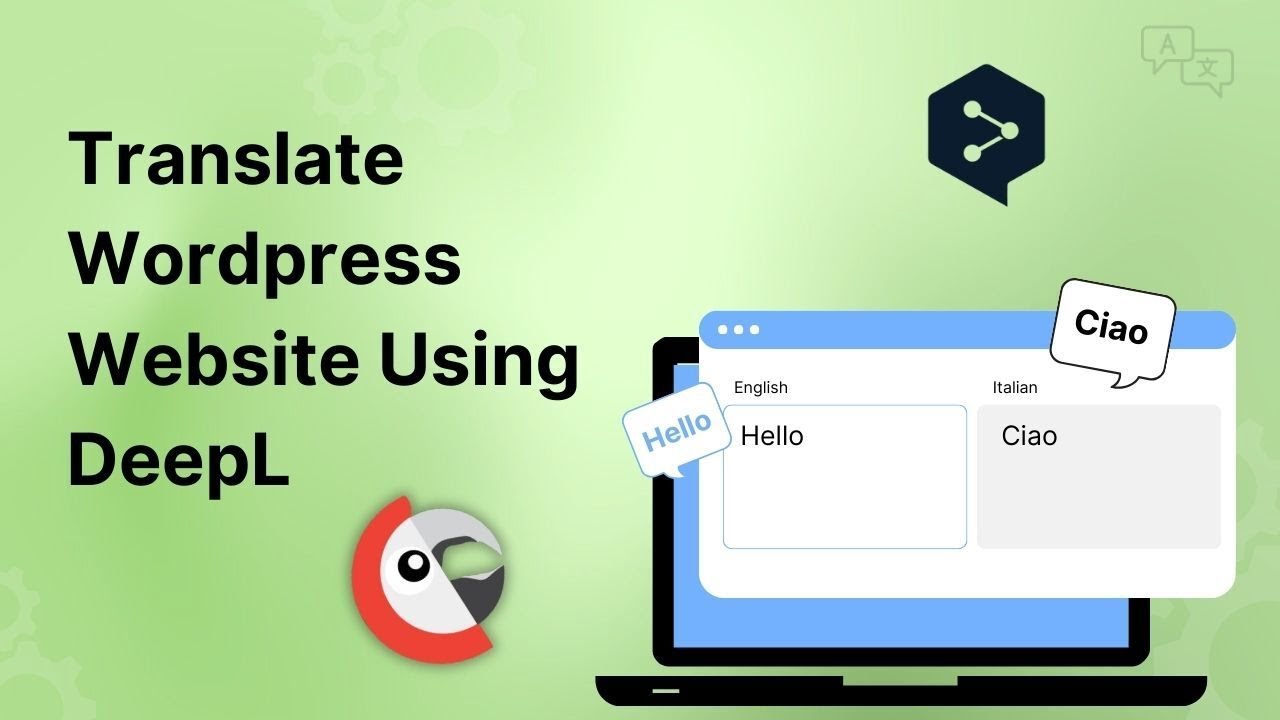
Automatically Translate Page Content
Follow the steps below to automatically translate your webpage content using DeepL:
- Navigate to the Pages section. Edit the page you want to translate.
- On the right side of the page editor, there is a Languages settings tab.

- Under Translations, click the “+” icon.
- A prompt will appear asking if you want to duplicate the original page content. Select “Yes”.
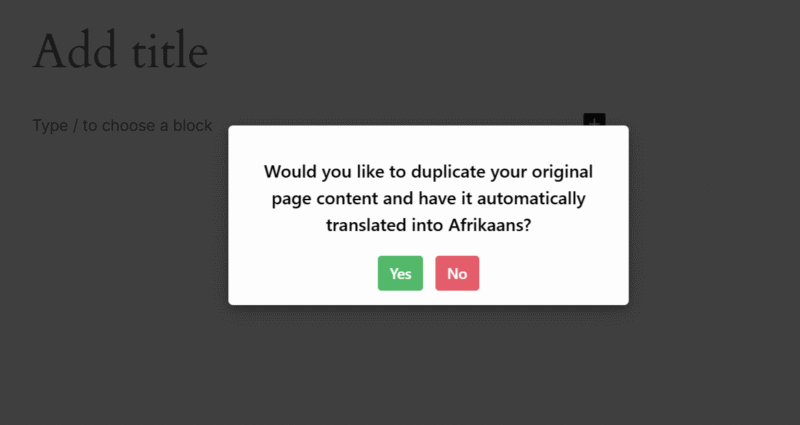
- Next, a new box titled Select Translation Provider will appear.
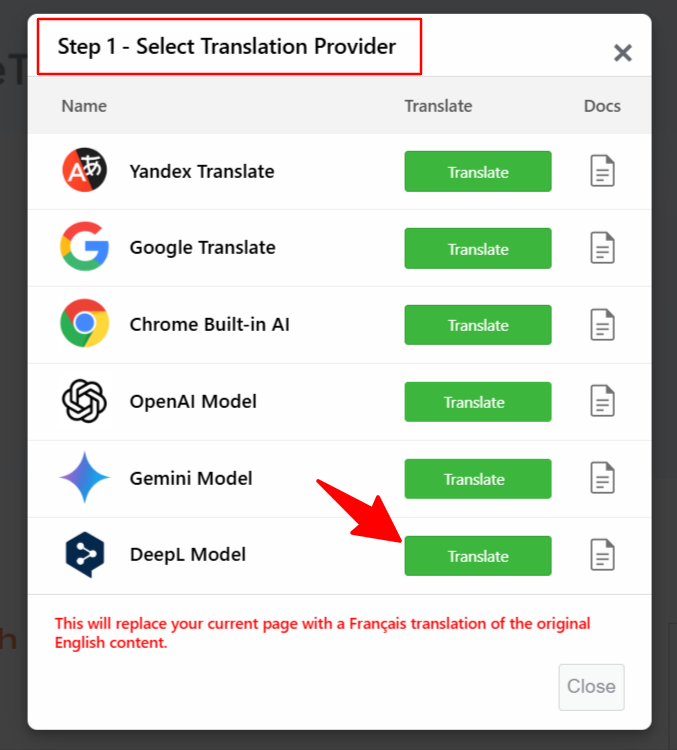
- To enable DeepL translation. You have to enter the API Key. Go to Auto Translate Addon > Settings from your dashboard.
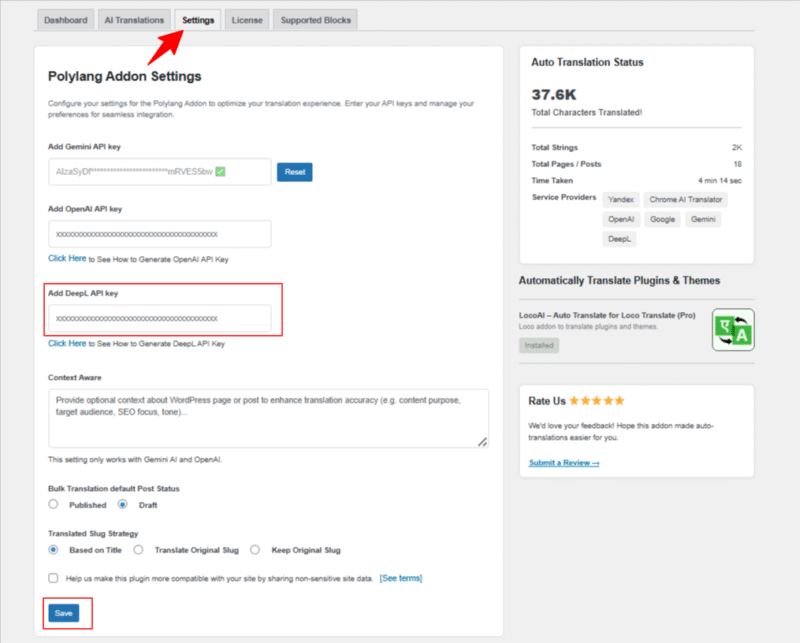
- Enter your DeepL API key.
- After entering a valid API key, the Translation button will become active.
- Now, choose DeepL as a translation provider.
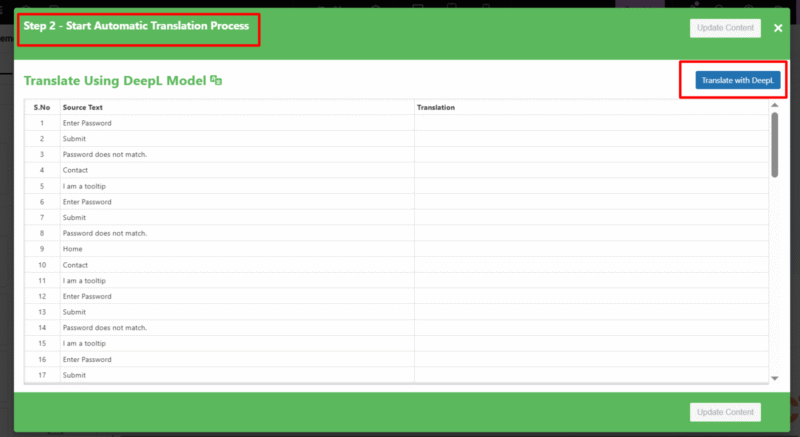
- Now, click the Translate button. The translation process will begin, and wait for a few minutes.
- After the translation completes, click Update Content.
- All content of the website will be translated into a selected language in a single click. Now, preview it and make manual edits to adjust translations for better accuracy.
That’s it! You have successfully translated your webpage via DeepL using the AutoPoly – AI Translation For Polylang.