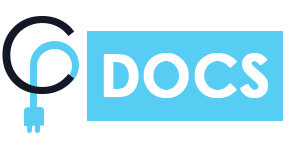Download Plugin From Codecanyon
After your purchase, first download plugin from codecanyon. Visit – https://codecanyon.net/downloads & download your purchased plugin. Here you can download plugin zip files two ways either download “All files & documentation” or just download “Installable WordPress file only“. Remember if you download “All files & documentation” then you must unzip this file to grab main plugin, otherwise you can directly install “Installable WordPress file only” zip file inside your WordPress dashboard >> Plugins >> Add new.
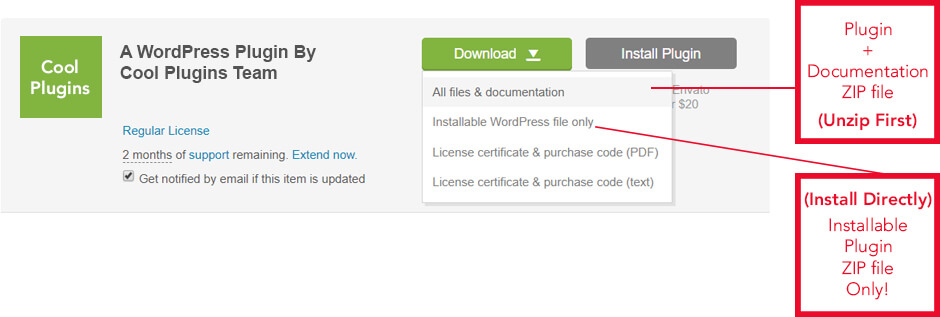
Install via WordPress Admin (best plugin installation method)
- Login to WordPress Admin
- In the left menu panel go to Plugins >> Add New >> Upload to install plugin
- Click Upload
- Browse plugin zip file (make sure either select “Installable WordPress file only” plugin zip file or unzip full plugin pack to find main plugin zip file)
- Click Install Now & then activate plugin after installation.
Install via FTP Account
- Use your FTP software to browse to wp-content/plugins folder to install plugin
- Extract the main plugin zip file to their corresponding folders, for example crypto-ico-list-widget-pro.zip to crypto-ico-list-widget-pro and upload to the server
- Once it’s uploaded, go to your WordPress Admin, browse to Plugins >> Installed Plugins
- Click the Activate link below the plugin name
Update Plugin
- Deactive “Crypto ICO List Widget Pro” plugin.
- Delete old version of plugin after deactivation.
- Install new plugin by following above installation steps and activate it to enjoy new features & updates.
- **Always remeber to backup/export your data before updating a theme/plugin!