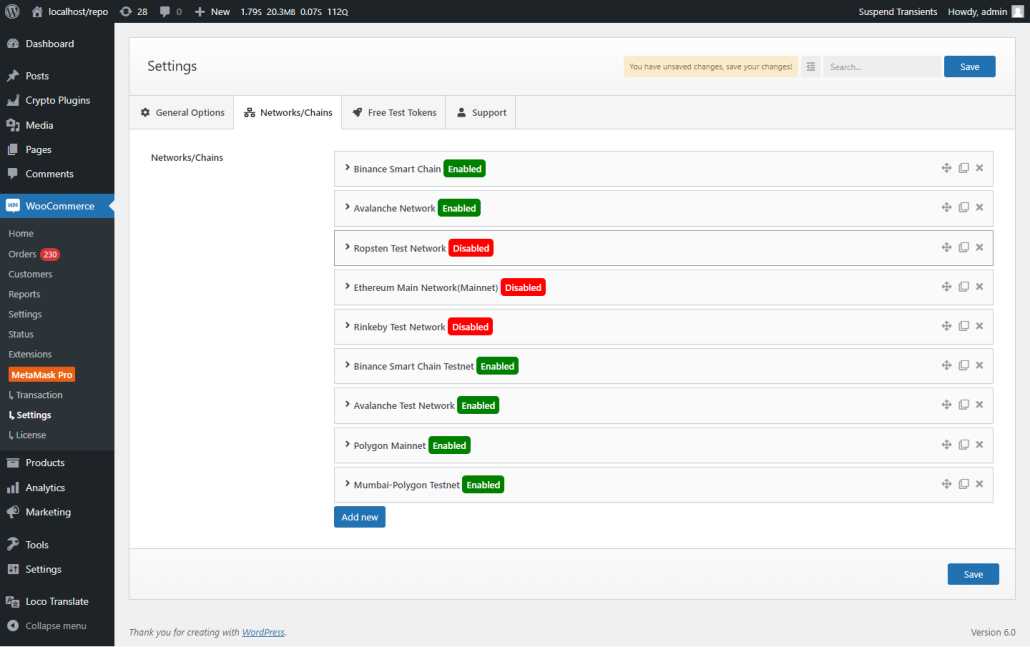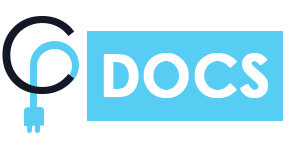In network/chain settings you can use this setting to enable or disable any added network for payment option , you can also add your custom network by using these settings.
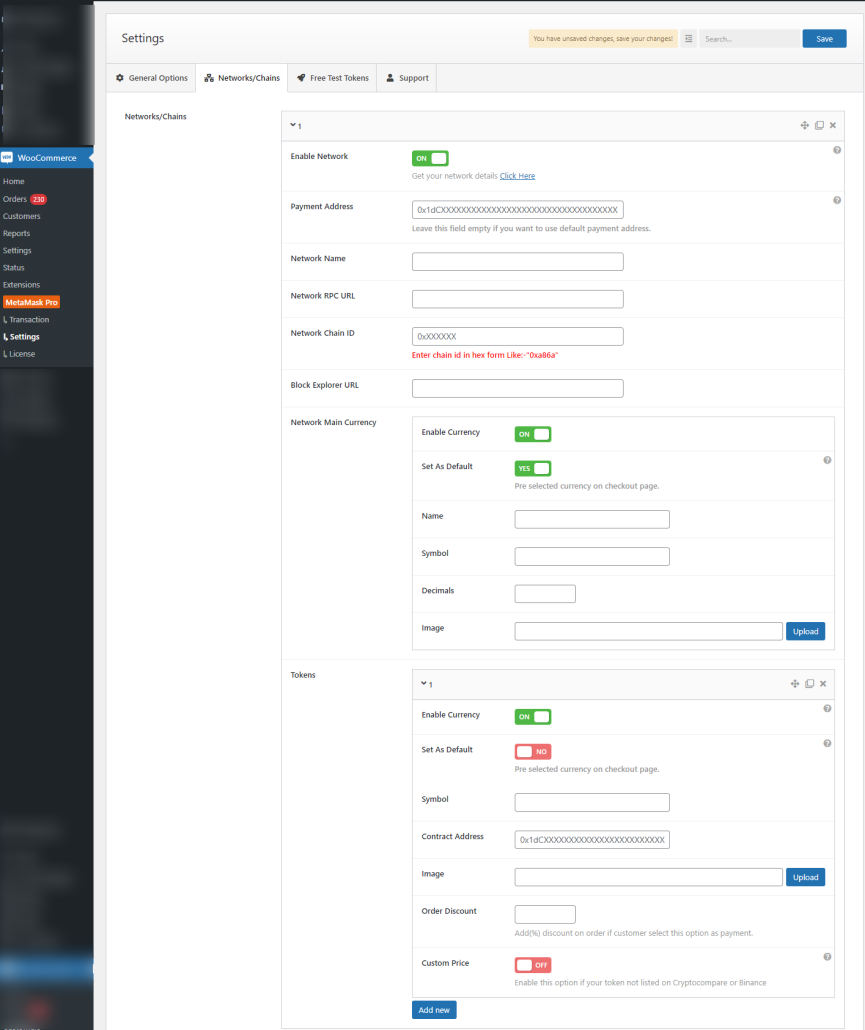
Enable Network:-
You can enable or disable any defined network by using this button.
Payment Address:-
You can use this option to accept payment by network specific, if you leave this field empty default payment address will work.
Network Name:-
Name of your network that you want to add, like (Binance Smart Chain).
Network RPC URL:-
Network RPC URL provided by blockchain, like (https://bsc-dataseed.binance.org/)
Network Chain ID:-
Network Chain ID provided by blockchain, like (0x38)
Block Explorer URL:-
Block Explorer URL provided by blockchain, like (https://bscscan.com/)
- Network Main Currency
- Enable Currency:- You can enable or disable main currency by using this button.
- Set As Default:- By enabling this option currency will pre selected on check out page.
- Name:- Name of your currency.
- Symbol:- Symbol of your currency.
- Decimals:- Number of decimal place supported by currency.
- Image:- Upload image for your currency.
- Tokens:-
- Enable Currency:-You can enable or disable main currency by using this button.
- Set As Default:- By enabling this option currency will pre selected on check out page.
- Symbol:- Symbol of your currency.
- Contract Address:- Contract address of your token that you want to add.
- Image:- Upload image for your currency.
- Order Discount:- Enter discount for your added contract address in (%).
- Custom Price:- You can enable this option if your token is not listed on cryptocompare or Binance
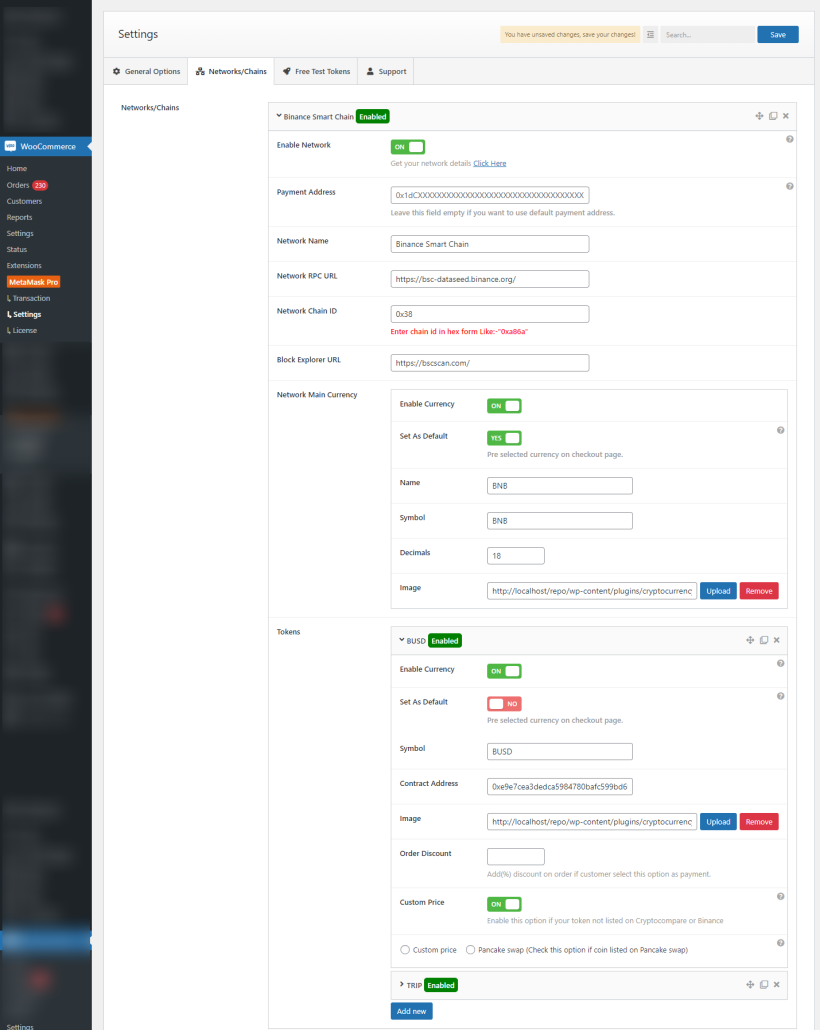
Default Added Networks:-