To translate your Elementor website automatically via Yandex Translation Widget, Google, Gemini, Open AI, or Open Router or Chrome’s built-in AI using the AutoPoly – AI Translation For Polylang.

- Install and activate the
Polylang pluginand theAutoPoly - AI Translation For Polylangon your WordPress website. - Navigate to the pages section and select the target translation language from the list of available languages provided by Polylang.
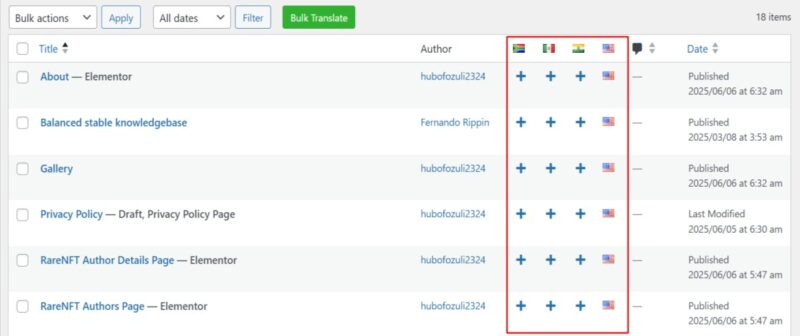
- Now, click on the “Edit with Elementor” option.
- Click on the Translate button within the Elementor editor interface.
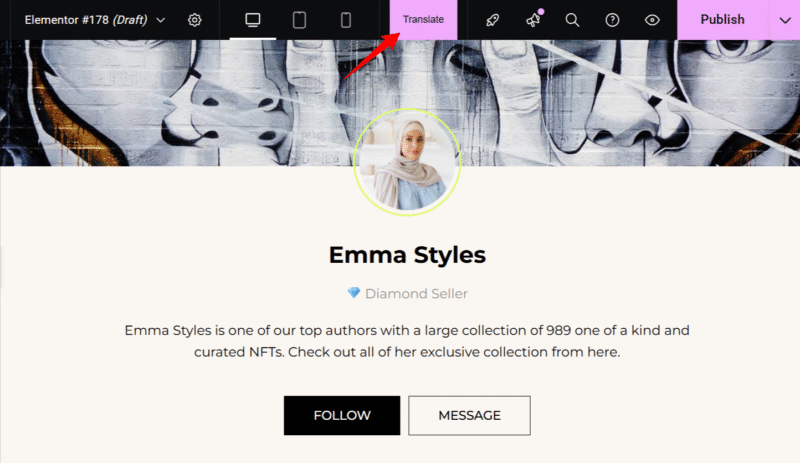
- A prompt will appear to select the translation provider. Choose one according to your preferences.
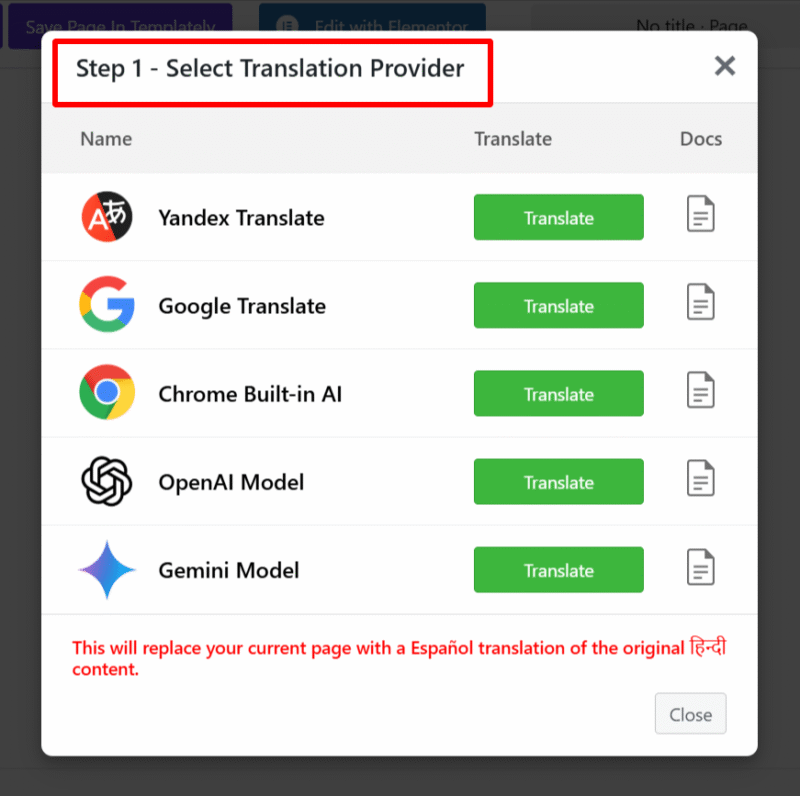
- Once selected, a tab containing both the source text and translation text will appear.
- Click Translate. The translation process will begin, and wait for a few minutes.
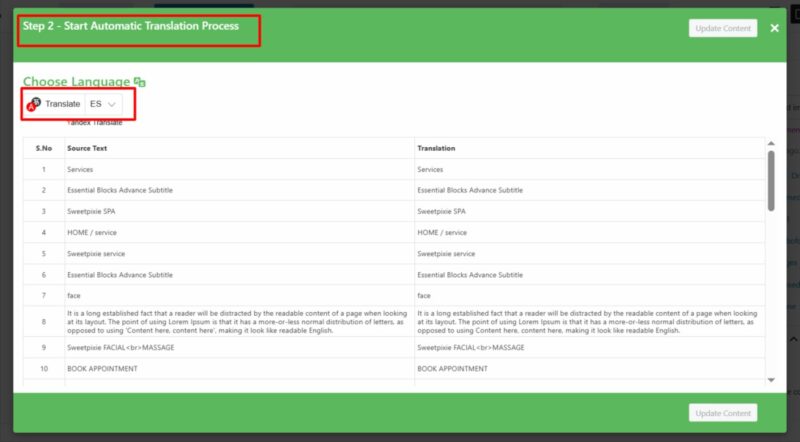
- After the translation completes, click Update Content.
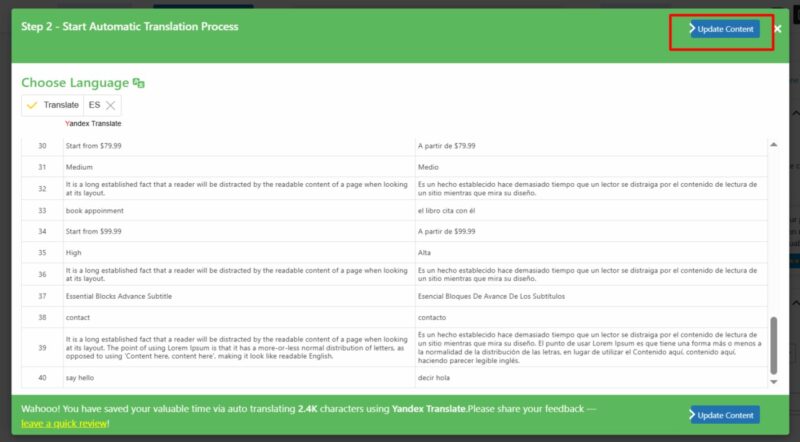
- All content of the website will be translated into a selected language in a single click, now preview it and make manual edits to adjust translations for better accuracy.
That’s it! You have successfully translated your Elementor webpage using the AutoPoly – AI Translation For Polylang.