AutoPoly – AI Translation For Polylang duplicates your page or post titles, content, images, galleries, and meta fields, and automatically translates them into the selected language. Whether you’re using Elementor or Gutenberg, this addon makes the translation process easier.
In this guide, we’ll walk you through how to download and install the plugin.
Try Free Version
Skip this step if you have already purchased the Pro version.
The free version of AutoPoly – AI Translation For Polylang is available on the WordPress Plugin Directory and is active on 1,000+ websites.
How to Install Free Version:
- Log in to your WordPress dashboard.
- Navigate to the Plugins section.
- Search for the “Polylang” plugin. Install & Activate it.
- Similarly, search for the
AutoPoly - AI Translation For Polylangplugin. Install & Activate it.
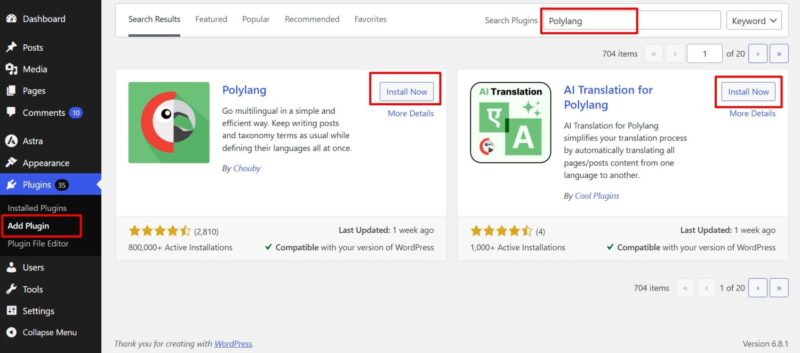
That’s it! The AutoPoly – AI Translation For Polylang plugin is now installed and activated, and you can use it to automatically translate your WordPress website.
Download & Install Pro Version
The Pro version unlocks advanced features like:
- You get access to powerful AI translation sources like OpenAI, Gemini, and OpenRouter.
- Inline translation to translate specific text blocks.
- Fully supports Classic Editor page translation.
- Easily translate pages built with Elementor.
- Bulk translations across pages built with Gutenberg, Classic Editor, or Elementor.
Where to Download Pro Plugin ZIP?
You can download the Pro plugin zip file in two ways:
- From Email – After purchase, check your inbox for the order confirmation email. It includes a download link.
- From Your Account – Log in to your Cool Plugins account and click the Download button.
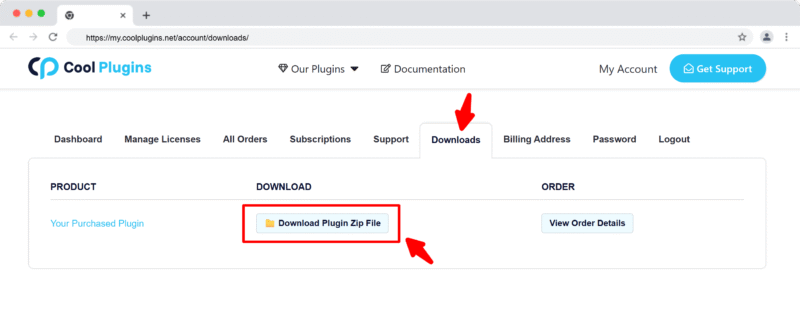
Upgrade Free to Pro Version
Already using the free version? Here’s how to upgrade:
- Go to Plugins → Installed Plugins, deactivate and delete the free version.
- Upload and install the Pro version as explained below.
Note: When upgrading to the Pro version, you can safely deactivate or delete the free version without losing any of your existing form settings or data. However, make sure not to keep both the Free and Pro versions active at the same time, as this can cause plugin conflicts.
Install via WordPress Admin
- Log in to the WordPress Admin panel.
- From the left menu panel, go to Plugins >> Add New >> Upload the plugin.
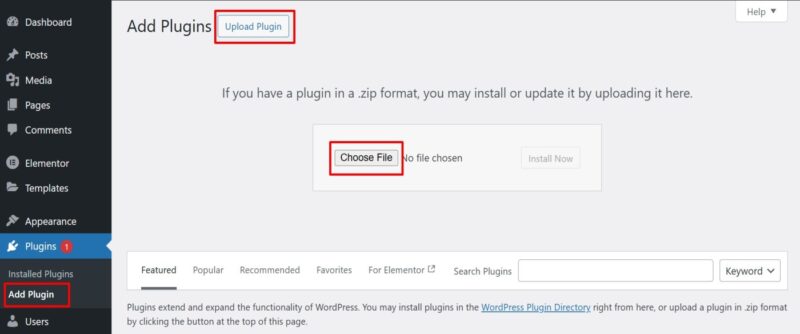
- From here, choose the file you just purchased and downloaded, make sure the file is in (.zip) format, (ai-translation-for-polylang-pro.zip).
- Click Install Now & Activate the plugin after installation.
Install via FTP Account
- Click on the Activate link.
- To install the plugin, use your FTP software and browse to the wp-content/plugins folder.
- Extract the main plugin file (.zip) to the folder and upload it to the server.
- Once it’s uploaded, go to your WordPress admin panel and browse to Plugins >> Installed Plugins.