Cryptocurrency Widgets Pro
(CoinExchangePrice.com & CoinGecko.com APIs)
Top 1500+ crypto coins:- current prices, price ticker, live changes, market cap, volume, coin charts & Much More…
Download Plugin From Codecanyon
- After your purchase, first, download plugin from codecanyon. Visit – https://codecanyon.net/downloads & download your purchased plugin.
- Here you can download plugin zip files two ways either download “All files & documentation” or just download the “Installable WordPress file only“.
- Remember if you download “All files & documentation” then you must unzip this file to grab the main plugin, otherwise, you must download “Installable WordPress file only” zip file and install this inside your WordPress from dashboard >> Plugins >> Add new.
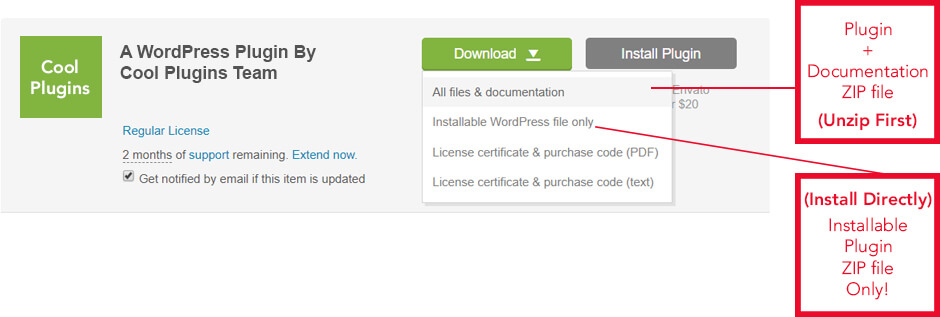
Install via WordPress Admin (best plugin installation method)
- Login to WordPress Admin
- In the left menu panel go to Plugins >> Add New
- Click on ‘Upload Plugin‘ button.
- Click on ‘Choose file‘ button to open a file selection box.
- Select and open plugin’s main zip file (make sure either select “Installable WordPress file only” plugin zip file or unzip full plugin pack to find main plugin zip file)
- Click Install Now & then activate plugin after installation.
Install via FTP Account
- Use your FTP software to browse to wp-content/plugins folder to install the plugin
- Extract the main plugin zip file to their corresponding folders, for example, cryptocurrency-price-ticker-widget-pro.zip to cryptocurrency-price-ticker-widget-pro and upload to a server
- Once it’s uploaded, go to your WordPress Admin, browse to Plugins >> Installed Plugins
- Click the Activate link below the plugin’s name
Update Plugin
- Deactive “Cryptocurrency Widgets Pro” plugin.
- Delete the old version of the plugin after deactivation.
- Install the new plugin by following the above installation steps and activate it to enjoy new features & updates.
— OR —
- If an update version of the plugin is available. You will see an ‘update now‘ button below your plugin’s details.
- Click on ‘update now‘ to update the plugin
- Wait while plugin updation is in process. It may take some time depends on internet speed and size of the update.
- NOTE: Always remember to backup/export your data before making a plugin or theme update!
