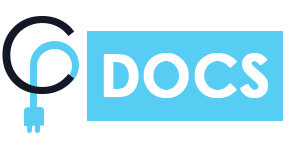There is an Advanced tab under each story you’ll add in the timeline. There are bunch of settings to customize the story individually and unique in the timeline. It must be keep in mind that the Advanced settings for story has higher priority than the rest of the settings in timeline (global).
All the global settings of the timeline works on the entire timeline but if you change any of those settings in the story’s advanced tab, your specific story will be customized according to the advanced settings which simply override or overlook all the global settings.
Let’s have a look on the screenshot below with all the settings available in Advanced tab before we’ll get into each settings in brief.
Icon Type: This field is only displayed when the previous option (Display Icons) is set to yes. The Icon type field will let you choose between various options available to add an icon. Right now there are three different option available for Icon type;
a) Icon: As you may have already suspected, choosing an icon type will let you add an icon from the library.
b) Text: You can add a custom text of your choice. We suggest you add something like numerals (1,2,3), alphabetic (A, B, C ), roman numbers (I, II, III) or something similar.
c) Image: A custom image can also be added in the place of an icon by choosing this option. Just make sure that your image is a good fit for displaying in a small size.
d) Dot: A dot can also be added in the place of an icon by choosing this option.
e) None: By choosing this option, It will remove the icon, image, text and dot.
Let’s have a look at the below added animated image. We have displayed adding different icons in this image and as you can see, a new field will be visible according to the type of icon you choose. Like, Font Awesome Icon field for adding icon and text input field is displayed in the case of choosing icon type: text
Color Settings: All these colour settings are self-descriptive. These settings let you change the text colour or background colour of a specific element. These settings are also available in the global style settings tab. This should be kept in mind that changing colour settings from here will override the settings you have already selected from the global style settings tab. You should try changing these settings as it will help you to create a story which standout from the rest of the timeline. It is a good way to showcase a specific story in a unique style.