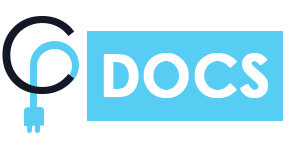Plugin Installation :-
- To download the product, click on the download link provided.
- After a successful download, a zip file will be downloaded to your system.
- You have two options to download plugin zip files: “Cool Timeline Pro.zip file” or “Installable WordPress file only(cool-timeline-pro-v4.8.2)”.
- If you choose “Cool Timeline Pro.zip file”, you will need to unzip the file to access the main plugin.
- If you choose “Installable WordPress file only(cool-timeline-pro-v4.8.2)”, you can install it directly by going to WordPress dashboard >> Plugins >> Add new.
Add Timeline Stories :-
- After activating Cool Timeline Pro, you will see a new menu item called “Timeline Stories” in your WordPress Dashboard..
- To create a new story for your timeline, go to “Timeline Addons” and select “Add New Story”.
- You can add details about your story, such as the title, date, image, and description.
Add Timeline Inside The Page :-
Using shortcodes:
- Just Copy Shortcode from the Demo website and Paste it to your Page or Post..
- You can also generate shortcodes using Shortcodes Generator.
- Using Gutenberg Timeline Story Block.
- Using Visual Composer Timeline Stories Addon.
- Using ShortCode in Elementor.
Cool Timeline Pro Settings :-
Settings (Layout / Design etc.):
- The Cool Timeline Pro setting tab is located on the left-hand side of the WordPress editor.
- Lets you adjust attribute values inside your shortcodes.
- Allows you to customize several options, including Layout, Design, Category, Story Per Page, and Order.